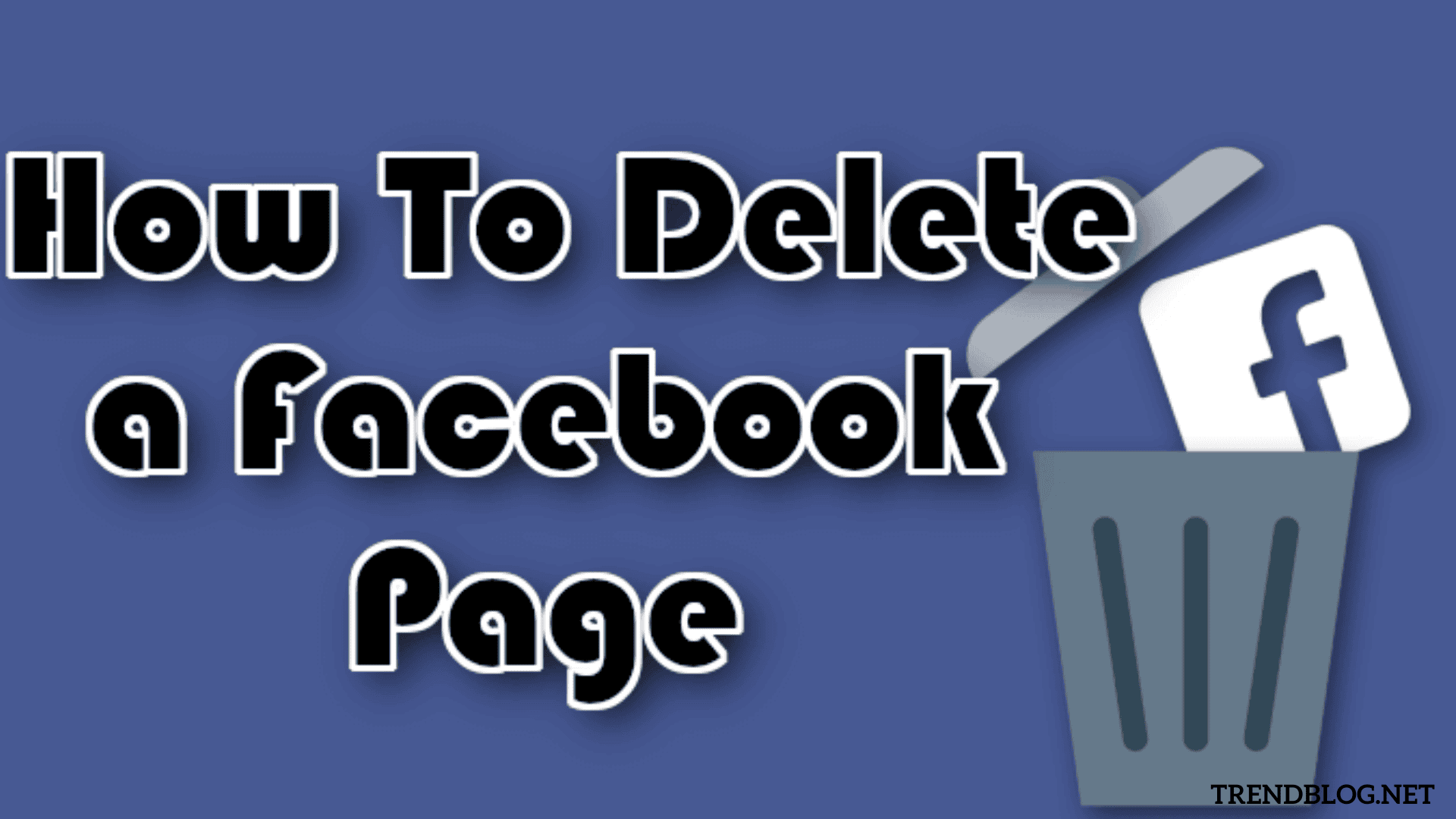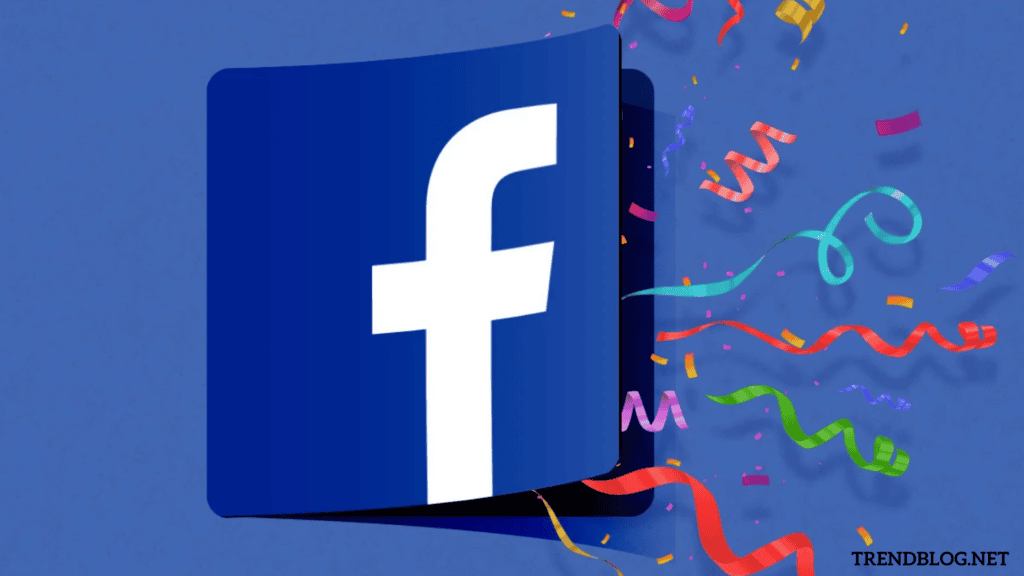If you’re still not convinced to want to delete your Facebook business page permanently, we’ll give you some other options.
How to Delete a Facebook Page?
Delete your Facebook page from your computer Using your smartphone app, delete your Facebook page. Your Facebook page should be unpublished. Join your Facebook sites together. Remove your Facebook account. Cancel the deletion of your Facebook page.
A Facebook profile and a Facebook page are two different things
Let’s double-check that we’re on the same page. A Facebook profile is your own Facebook account that you use to keep in touch with family and friends while also watching beautiful kitten videos. You can keep your Facebook pals up to speed on your activities and see what they’re up to. Depending on the pages you follow, you can even get your news from your news stream. A Facebook page, on the other hand, is typically set up by a company to connect with customers, promote products and services, and expand its online presence. It’s not a personal account, but rather a component of a larger marketing campaign. We’ll go over everything you need to know about deactivating your Facebook business page in the next section. Scroll down to the bottom of the page to learn how to delete your personal Facebook account. Before you click “remove a page,” here’s what you should know. You must be the administrator of your Facebook business page in order to delete it. If you’re not certain about deleting a page, consider unpublishing it instead. You can republish it whenever you want, and no information will be lost. If you delete your page and then change your mind, you can revive it within 14 days of deleting it. The page is also accessible to the general public for 14 days. On a PC, How do you erase a Facebook page?
Follow these Steps to Deactivate your Facebook page permanently
Make sure you’re the page’s administrator before you delete it. Click Pages in the left menu of your Facebook feed. Select the page you wish to remove. Click Settings in the lower-left corner of your dashboard. To remove a page, go to the General tab and select Remove Page: Click OK after selecting Delete [Your Page Name]. That concludes it. Your Facebook page will be available for the following 14 days before being permanently erased after that time has elapsed. If you want to stop the deletion, you have 14 days to do so. If you’re concerned about your page’s visibility, or if you want it removed from the public eye right now, unpublish it before removing it (scroll down to learn how to do it).
On a mobile device, how do you erase a Facebook page?
You can also remove a Facebook page from your mobile device, whether it’s iOS or Android. Take the following steps:
Open the Facebook application. Tap the hamburger menu in the top right corner: Select Pages. A list of all your Facebook pages will appear. Select the one you wish to get rid of. Select General. Delete [Your Page Name] permanently. In the Page visibility section, you can also unpublish your Facebook page. Facebook will ask you if you’re sure you want to delete your page in the Remove Page section.
Do you want to delete a page? and that’s all!
Not sure if you should remove your Facebook page? Here are two possibilities: You have a couple of options if you’re not sure you want to deactivate your Facebook business page completely. You can either unpublish your page or merge it with another. The first choice is ideal for those who wish to use their Facebook page in the future but don’t want it to be visible right now. The second option allows you to delete the previous Facebook page yet keep its followers. It’s a win-win situation for everyone!
- Make your Facebook page private.
You may want to unpublish your Facebook company page for a variety of reasons: It’s possible that you have an outdated Facebook page. You might have a new Facebook page that you haven’t finished and don’t want to make public until everything is in place. You may have made a Justin Timberlake fan page in the past, but it no longer feels like your thing. You’re not sure you want to permanently deactivate your Facebook page. Here’s how to take your Facebook page down: Visit Facebook. Click Pages (located in the left menu) on your News Feed. Choose Page Settings from the drop-down menu on the page you want to unpublish. Select Page Visibility from the General menu. Select Unpublished Page. Save your changes. Facebook will inquire as to why you want to delete your page. Give your justification. Next, click Unpublish. That’s everything! If you wish to republish your Facebook page, perform the same steps as before, but select Page published in the fourth step.
- Join your Facebook pages together
Open the Facebook application. Click the hamburger menu in the top right corner. Select Pages. A list of all your Facebook pages will appear. Select the one you’d like to combine. Choose Settings. Select General. Then select Merge Pages. You will be prompted to enter your Facebook password. You must first select the two pages you want to integrate.
Following are the requirements that your pages must meet in order for the merger to take place
If you’re an administrator for both pages, you can only merge them. The pages must all be about the same thing. The pages must all represent the same thing and have names that are identical. If applicable, your pages must all be in the same physical location. How can you deactivate a Facebook profile for good? Follow these procedures to delete your personal Facebook account: Click “Account” (it’s indicated with a ) in the top right corner of Facebook. Select “Settings” from the “Settings & Privacy” menu. Click “Your Facebook Information” in the top left corner of Facebook.
You can download a copy of your information from the section “Download Your Information” if you want to
“Deactivation and Deletion” is selected. Click Continue to Account Deletion after selecting “Delete Account.” If you’re not sure if you want to delete your Facebook account permanently, or if you want to keep using Messenger and keep your messages, click “Deactivate Account” to temporarily disable your Facebook profile. Then select “Delete Account.” That’s everything! Facebook will destroy your account and all associated information after 30 days.
Do you want to reclaim your Facebook page? Here’s how to stop it from being deleted
If you regret deleting your Facebook page, you have 14 days from the date of deletion to try to get it back. This is possible because your Facebook page is placed in “deletion mode” rather than being deleted immediately. To prevent deletion, follow these steps: Go to the page that will be erased (do this within 14 days after starting the procedure!). Click Page Settings in the lower-left corner. Now, click Cancel Deletion at the top of your page. Click OK after selecting Confirm.
Q1: How can I request that a Facebook page be removed?
If you come across a Facebook page that violates Facebook’s Community Standards, you can report it by clicking on its name in your News Feed or using the search bar to find it. Click the three dots underneath the page’s cover photo after you’ve opened the page you wish to report. Then choose “Find Help or Report Page.” Select the option that best reflects how the current page violates the Community Standards. Send your complaint to Facebook.
Q2: How can you remove a Facebook page that you don’t have access to?
Only the administrator of a Facebook page can delete it. So, if you don’t have access to the page you wish to delete, it’s likely that you don’t own it, and thus can’t remove it. Contact Facebook customer service if you’re the owner of the Facebook page but can’t access the Facebook account you used to create it.
Q3: How can I delete a Facebook page from my account?
Follow these steps to remove a page from your Facebook Business Manager: Go to the Business Settings section. Select “Pages” from the “Accounts” menu. Select the page from your account that you wish to delete and click “Remove.”
Q4: How do you get rid of a Facebook group?
To begin, double-check that you are the group’s administrator. Also, be prepared to put in some effort: groups may only be deleted if they have no members, which means you’ll have to remove them all first. Here are the steps you must take: Go to your News Feed to see what’s new. Select the group you want to eliminate by clicking Groups. Then select Members. Select Remove member from the three dots next to each member’s name. Select Confirm. After you’ve eliminated all of the other members, click the three dots next to your name and select Leave Group.
Q5: How can you remove your Facebook page from your Android device?
Follow these steps to deactivate a Facebook page from your phone (Android or iOS): Open the Facebook application. Tap the hamburger menu in the top right corner of your screen. Select the page you want to close by tapping “Pages.” Tap “Settings” in the upper right corner. Select “General.” Scroll down until you reach the “Remove Page” area. Tap “Delete [your page name]” in that section. Then select “Delete Page.” Δ Contact Us :- trendblog.guest@gmail.com