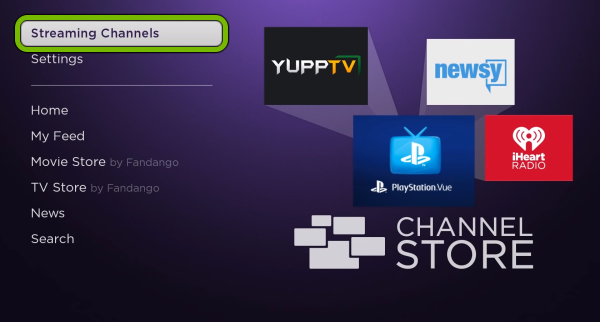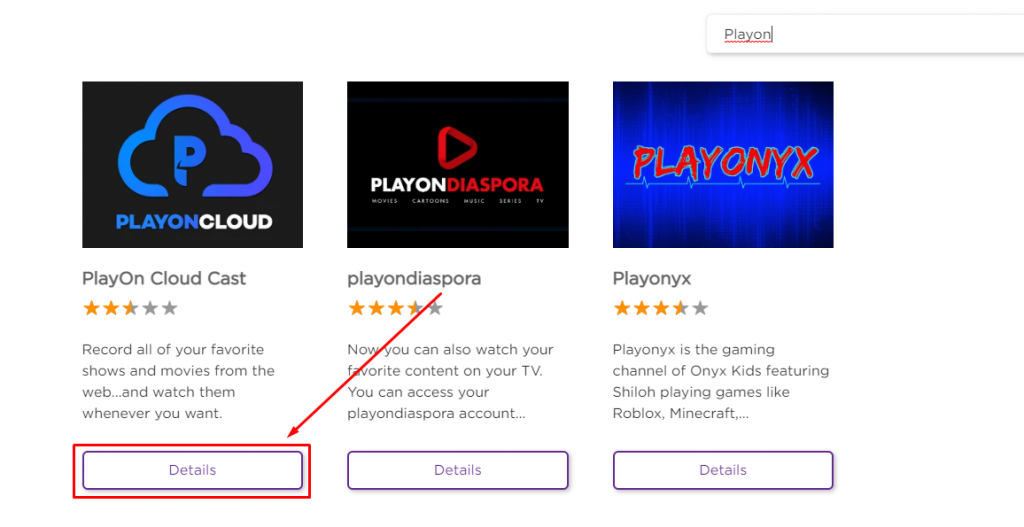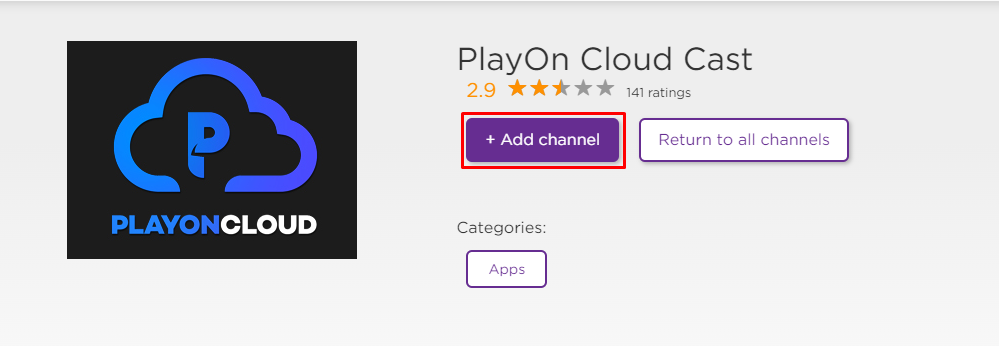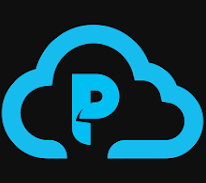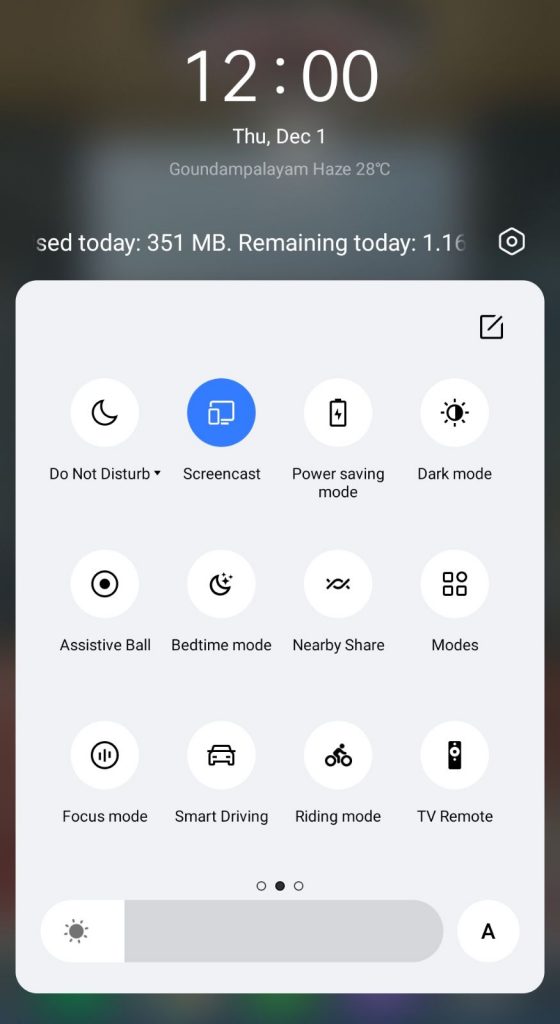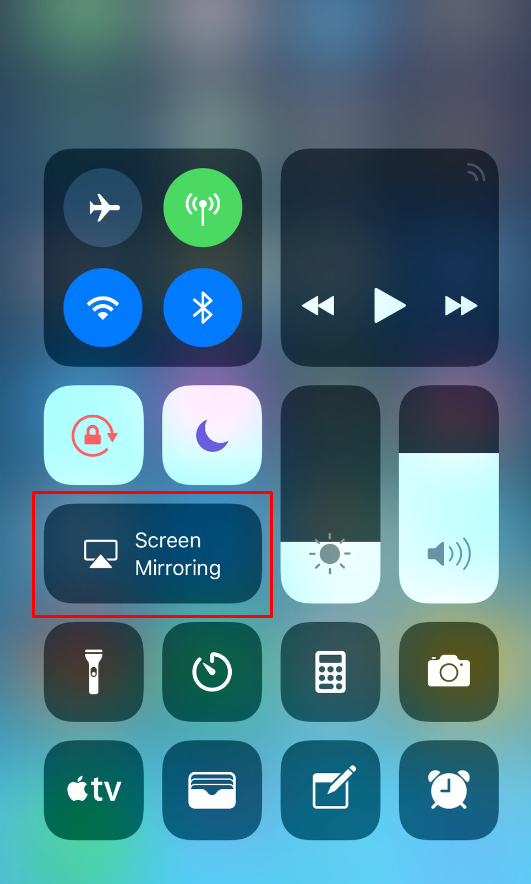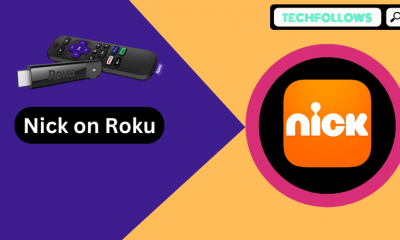How to Install PlayOn on Roku
#1. Turn On your Roku TV and connect it to a strong WiFi connection. #2. On the home screen, click the Streaming Channels option. #3. Scroll down and select the option Search Channels. #4. Enter PlayOn on the search bar using the virtual keyboard. #5. Select the official PlayOn app from the search results. #6. Click the +Add Channel button to download the app on your Roku. #7. Once installed, hit the Go to Channel button to launch the app. #8. Log in to your PlayOn account and stream all your recorded videos on Roku TV.
How to Download PlayOn on Roku Via Roku Website
#1. Launch a browser on your PC and go to the official website of Roku. #2. Tap the Sign In button and login into your Roku account. #3. Navigate to the search bar and type PlayOn Cloud Cast. #4. Click the Details button below the PlayOn Cloud app. #5. Select the Add Channel option to install the app on your Roku device. #6. The PlayOn app will be installed on your Roku device within 24 hours. If you want to add the app immediately, update your Roku device.
Alternate Method to Watch PlayOn on Roku
You can also watch the recorded videos of the PlayOn app on Roku using the screen mirroring method. To do it, you must tweak some settings on your Roku TV based on the smartphone you’re using.
Android – Turn On Screen Mirroring on Roku. iPhone – Enable AirPlay on Roku.
#1. Connect the Roku to a WiFi network. Then, connect the smartphone to the WiFi, same as your Roku TV. #2. Download the PlayOn app from the Play Store and App Store on your smartphone. #3. Log in to your PlayOn account using the necessary credentials.
On Android:
#4. Go to the Notification Panel and hit the Cast or Screencast option.
On iOS:
#4. Navigate to the Control Center of your iOS device and select the Screen Mirroring icon. #5. Choose your Roku device name from the devices list. #6. Now, the smartphone screen will appear on your Roku TV. #7. Play any recorded video on the PlayOn mobile app and stream it on your Roku-connected TV.
PlayOn Cloud: Subscription Plans
PlayOn Cloud comes up with 5 different storage plans. You can subscribe to any of the plans on the official website. All the storage plans given below offer 30 recording credits per month. Comment * Name * Email * Website