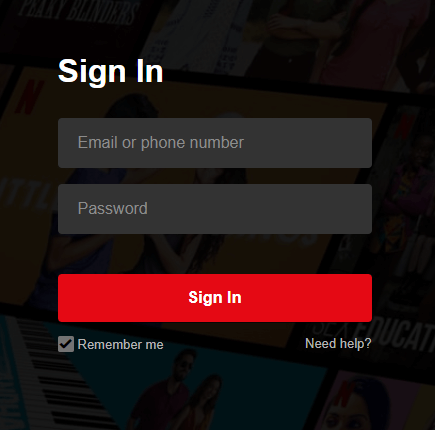How to Cancel Netflix Subscription using a Web browser
If you purchased Netflix directly, you can cancel it with the help of a web browser. #1: Open any web browser and visit netflix.com. #2: Tap the Sign In button located at the top right corner of the screen. #3: Enter your login credentials and tap Sign In. #4: Select the main profile that you used to watch contents. #5: Select your profile icon located at the top right corner of the screen. #6: Tap the Account menu. #7: On the next screen, tap the grey colour button which labelled as Cancel Membership. #8: Tap Finish Cancellation to finish the process.
How to Cancel Netflix Subscription through Google Play
This method is applicable only when you purchased Netflix through the Google Play account. #1: Open Google Play Store on your Android device. #2: Tap the menu button located at the top left corner of the screen. #3: Tap the Subscriptions menu. #4: Select Netflix. #5: Select Cancel Subscription. #6: Again tap Cancel Subscription on the confirmation message displayed on the screen.
How to Cancel Netflix Subscription through iTunes
If you subscribed through iTunes account, follow the below simple steps to cancel the Netflix subscription.
iPhone/iPad:
#1: Open Settings on your iPhone or iPad. #2: Tap your name and located at the top of the screen. #3: Click the menu which labelled as iTunes and App Store. #4: Select your Apple ID. #5: Click View Apple ID on the pop-up menu. #6: Tap Subscriptions. #7: Select your Netflix account. #8: Select Cancel Subscription located at the bottom of the page. #9: Tap Confirm.
Mac:
#1: Open iTunes on your Mac. NOTE: Make sure that you have logged in with the same Apple ID that you used to sign up for Netflix. #2: Select the Account menu. #3: Select View My Account. #4: Scroll down and click the Manage menu located next to Subscriptions. #5: Hover to Netflix and click Edit. #6: Select Cancel Subscription. #7: Click Confirm.
Apple TV:
#1: Open Settings on your Apple TV. #2: Click Accounts and select Manage Subscriptions. #3: Select Netflix. #4: Click Cancel Subscription. #2: Select your profile name and tap Memberships & Subscriptions. #3: Click Channel Subscriptions. #4: Click Cancel Channel located next to the Netflix. #5: Again, click Cancel Channel to confirm. These are the methods available to cancel Netflix subscription. But the method will vary depending on how you are being billed. Follow the guide and cancel your subscription without any hassle. Thank you for visiting Techfollows.com. For further queries and feedback, use the comments section. Use our social media profiles Facebook and Twitter to get instant updates.