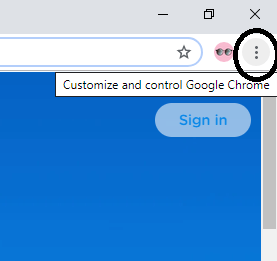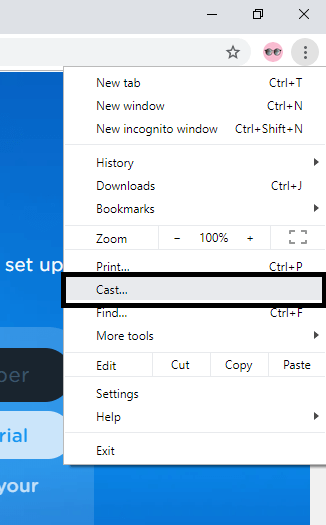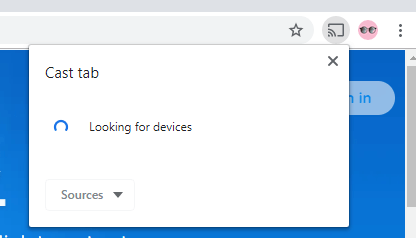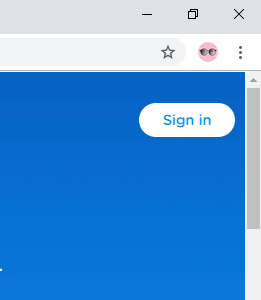Cast Philo on Chromecast
The Philo smartphone app doesn’t come with an in-built cast icon. Though you can cast Philo to Chromecast. There are two ways of casting Philo to Chromecast.
Using the Google Home app.Using the Google Chrome Browser.
How to cast Philo to Chromecast using Google Home app
Google Home is a smartphone app that can be used to control Chromecast devices. If you don’t have the app, install the app from the Google Play Store or the Apple App Store. The casting procedure is the same for all Android and iOS smartphones. Before stepping into the casting process, make sure that your smartphone and Chromecast are connected to the same WiFi network. #1: Open the Google Home app. #2: Tap the Profile icon at the bottom right corner of the screen. #3: Scroll down a little, you will find Mirror devices. Tap on it. #4: In the next screen, click Cast Screen / Audio. #5: Your smartphone will look for Chromecast devices. When your Chromecast device is displayed, tap on it to cast. #6: After the successful casting, go to the Philo app and stream any videos. It will be cast to your Google Chromecast.
How to cast Philo to Chromecast using Chrome browser
The Google Chrome browser can also be used to cast Philo to Chromecast. Follow the below steps to cast. #1: Open the Google Chrome browser on your PC. #2: In the Search bar, type the Philo’s URL https://try.philo.com and hit Enter. #3: You will be directed to the home page of the Philo. Now click the customize icon at the top right corner of the screen. #4: Choose Cast option. #5: Your PC will look for devices. When your Chromecast device is displayed, click Sources options and choose Cast Tab. #6: Now click on your Chromecast device to cast. #7: After the casting is done, click Sign In to enter your Philo account. #8: After the successful login, choose any video.
Conclusion
Philo is one of the best online streaming platforms which is available for a lower subscription rate. With Philo, you can get to stream all the live and on-demand video on your TV. Cast Philo to Chromecast by using the steps mentioned above. If you have any doubts or queries, tell us in the comments section. Follow our social media pages, Facebook and Twitter to get instant updates.