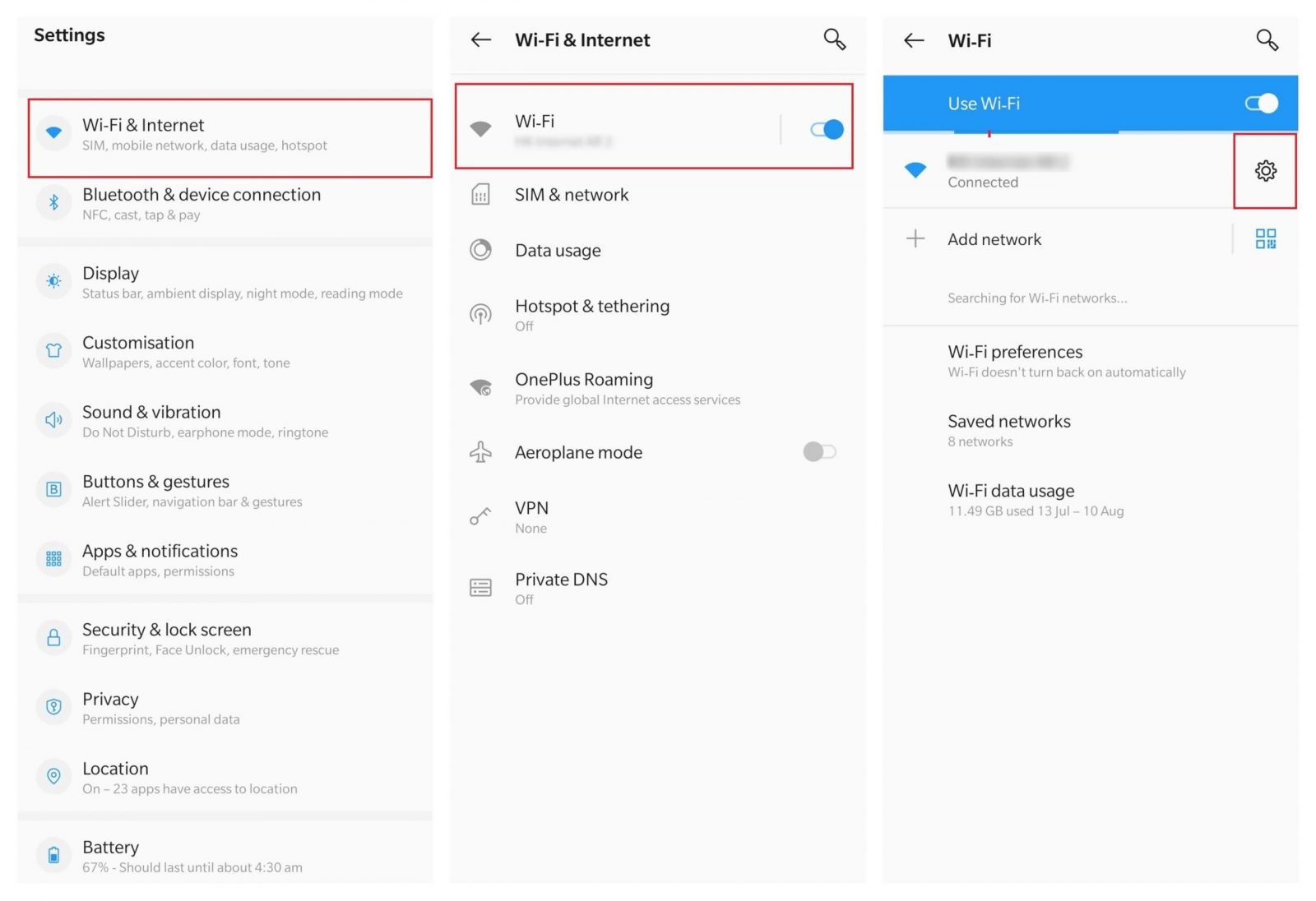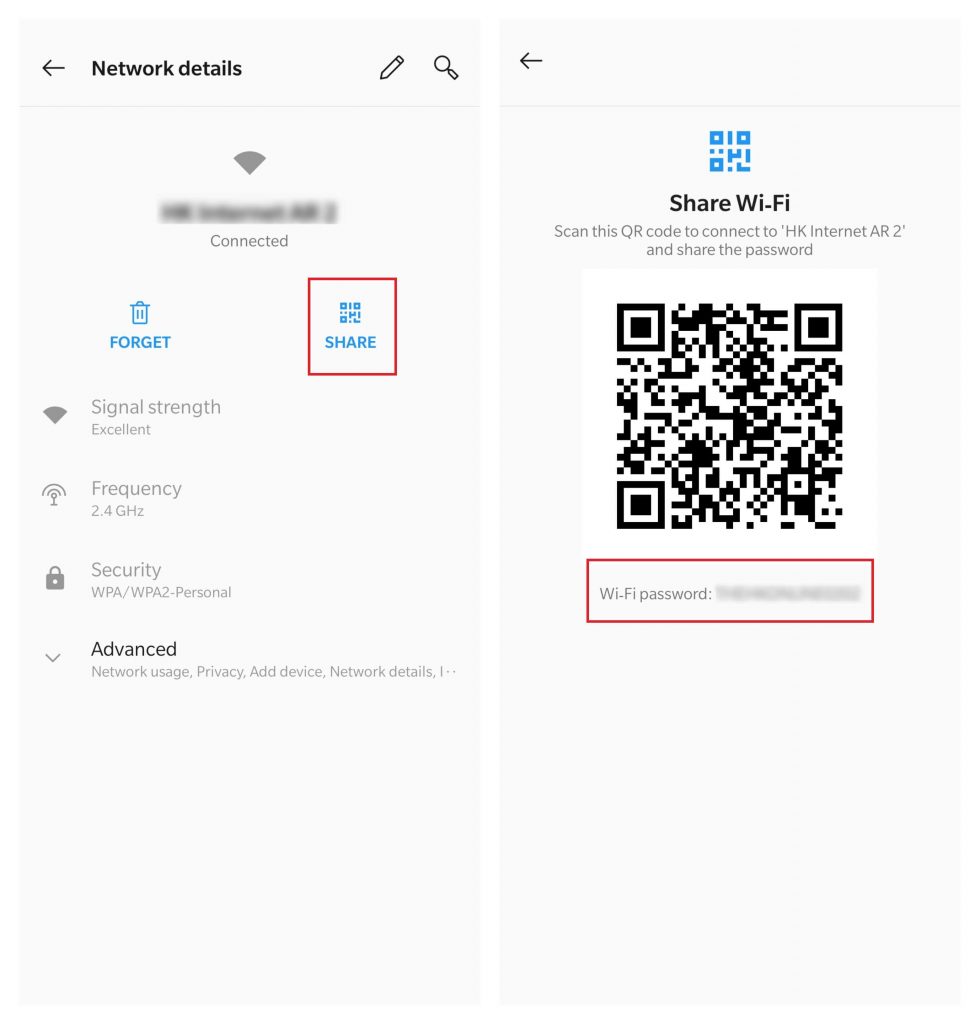How to Find WiFi Password on Android?
The following method is only applicable for devices running on Android 10 & later. They can view their WiFi password directly from the device settings. If your device runs on Android 9 & below, update it to the latest version. Step 1: Once your Android device was connected to the particular WiFi network, go to Settings and then, select the WiFi & Internet section. Step 2: Tap the WiFi menu. Step 3: Tap the Settings icon located next to the connected WiFi network. Step 4: Select the Share menu and enter your device security code. Step 5: You can find the password for your WiFi network just below the QR code.
Find WiFi Password on Android using Gateway Address
There is another legal method available to find your WiFi password through Android. However, you need the login credentials of your router to view the password. Step 1: With your Android device connected to a WiFi network, find the gateway address of that network. Settings -> WiFi & Internet -> WiFi -> select the WiFi network -> Advanced -> scroll down and find the gateway address. Step 2: Type the gateway address on the search bar of your preferred browser and open the login page of your router. Step 3: Enter your router login credentials and tap the Wireless section on your dashboard. Step 4: Go to Wireless Security and find the password. Related guide: How to uninstall Google Play Store on Android?
How to Find WiFi Password on Android 9 & below?
The only way to find the WiFi password on Android 9 & below is by rooting your device. But, we don’t recommend our users to their Android device due to various security reasons. If you decided to root your Android device, we aren’t responsible for any issues that arise on your device. Step 1: After jailbreaking your Android device, launch the ES File Explorer app and tap the three-line menu icon on the top left corner of the app. Step 2: Select Local -> Device section. Step 3: Now, go to System -> etc -> WiFi and open the file which labelled as wpa_supplicant.conf. Step 4: Select either HTML or text file viewer to open the file. Step 5: Now, you can view the password for all the networks that you connected on your Android device. Apart from these methods, there are several apps available on Google Play Store for viewing WiFi password. But, none of them seems working and they aren’t advisable to use. Do share your feedback and thoughts in the comments section. Stay connected with us by following our Facebook and Twitter profiles.