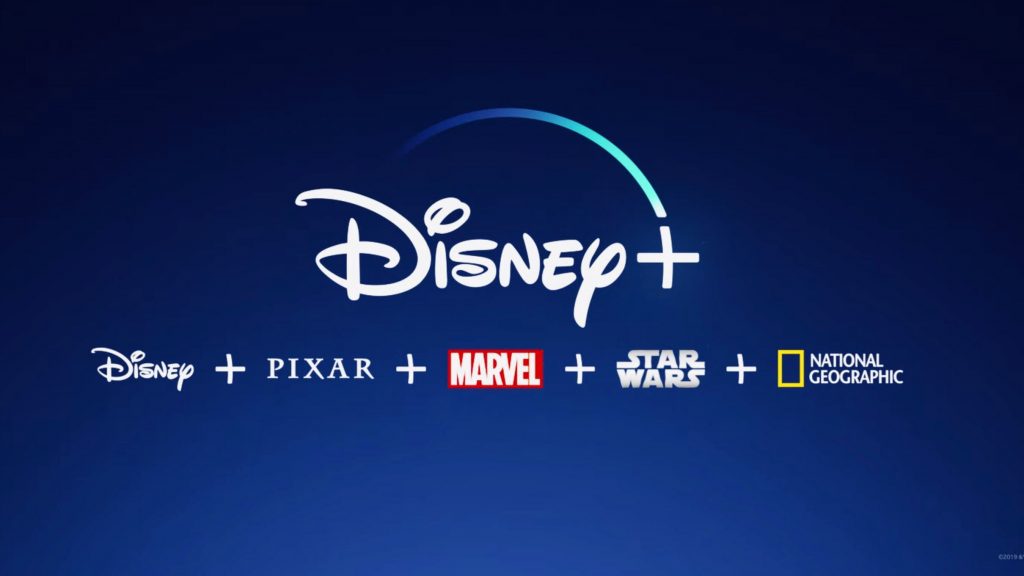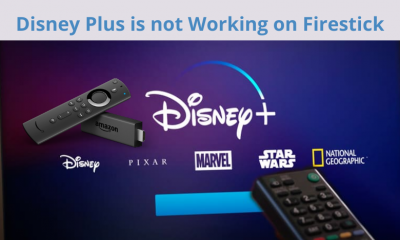Disney Plus Not Working on Samsung TV
The reasons for the Disney Plus app not working on Samsung TV will differ. Sometimes the issue may be with the application or your TV or the internet connectivity. Try all the following fixes to get rid of any issues.
Check Whether Disney Plus is Working or Not
Whenever you had an issue with the Disney Plus server, the app may not load the contents properly. Make sure that Disney Plus is working properly by checking it with another device. If the app works fine, then the issue may be with your Samsung TV. If the app doesn’t work properly, you need to wait for the issue to be fixed or contact Disney Plus.
Log in with Correct Credentials
It is also essential that we may forget to log in to the right account. In such cases, you may not be able to access few contents that have been customized by and for you. In some cases, you may be signed into the account that you haven’t activated any subscription plans. So make sure to log in with the correct account.
Check for Internet
In some cases, the issue may not be with the app or the TV but with the internet connectivity. So check your connection for the traffic or contact your service provider. Ensure that the device is connected to a proper and uninterrupted Wi-Fi network so that it will load contents smoother and faster. Also try changing the Wi-Fi router connection and position as it might help.
Check for Updates and Reinstall Disney Plus
In case of updates, the app may not work properly. So check with the Disney Plus app for any recent updates. So make sure to update the app. Search for the Disney Plus app and click on the Update button. On the other hand, try uninstalling the app and reinstall it again. Log in to your account to access the contents.
Disney Plus Not Installing on Samsung TV
You can install the application on Samsung TVs that came after 2016. If you cannot find the app on the Samsung Apps store, your TV is probably not compatible with the application. Either change your TV or use streaming devices like Firestick, Roku, Chromecast, Apple TV, etc.
Restart Samsung TV
Press and hold the Power Button on your TV remote.Release the button once the Samsung logo appears on the screen.Wait until the TV starts and then launch the app.
Just unplug the TV from the power source and wait for a minute or two to turn it back on.
Update Samsung TV
Update the Samsung TV for all the apps to work properly.
Press the Home Button.Then go to Settings > Support > Software Update.Now click Update Now and press Yes.
Factory Reset Samsung TV
Press the Home Button.Then go to Settings > Support > Self Diagonsis > Reset.Enter the PIN and then click Reset.
Thank you for visiting Techfollows. Follow our Facebook and Twitter guides to get updates about our tutorials.