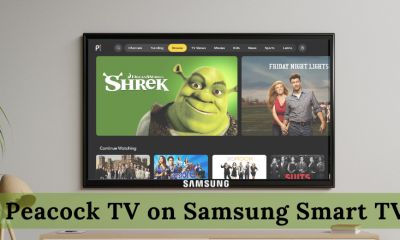Philips Smart TV is a popular brand with two operating systems – AndroidOS and RokuOS. Both operating systems have their own App Stores. You can easily install the Disney Plus app from the App Store on Philips Smart TV.
Disney Plus: Subscriptions 💰
You can subscribe to any of the Disney Plus plans on the official website. Disney Plus also allows you to cancel the subscription anytime.
How to Get Disney Plus on Philips Android TV
#1. Power ON your Philips Android TV and connect it to a strong WiFi connection. #2. Locate and tap the Apps icon on the home screen. #3. Tap Google Play Store and hit the Search icon on the left pane. #4. Type Disney Plus on the search bar using the on-screen keyboard. #5. Look for the Disney+ app in the search results and select it. #6. Hit the Install button on the app description page. #7. Within a minute, the Disney Plus app will be installed on your Philips Android TV.
How to Add Disney Plus on Philips Roku TV
#1. Turn On your Roku powered-Philips TV and connect the TV to an internet connection. #2. Select the option Streaming Channels. #3. Scroll down to the option Search Channels and select it. #4. Type Disney Plus in the search box and search for the Disney+ app. #5. Select the Disney Plus app and hit the Add Channel button to install the app on your Roku powered-Philips TV.
How to Activate Disney Plus on Philips Smart TV
You must activate the Disney+ app on Philips Smart TV after installing it. To do it, refer to the steps given below. #1. Launch the Disney+ app on your Philips Smart TV. #2. Tap the Log in button displayed on the app’s interface. #3. An activation code and a link will be shown on the screen. #4. Note down the code and visit the website disneyplus.com/begin from a browser on your PC. #5. Enter the 8-digit code on the box and hit the Continue button. #6. Now, the Disney Plus will be activated on your Philips Smart TV. #7. Relaunch the Disney+ app on your Philips TV and stream your desired movie or TV show.
How to Cast Disney Plus on Philips Smart TV
If you have Chromecast built-in Philips TV, you can cast Disney+ videos on Philips Smart TV from your Android phone. If your TV lacks the cast feature, connect a Chromecast device and set up the device with your TV. To do it, connect the Android phone and Philips TV to the same WiFi. #1. Launch the Disney Plus on your Android phone. If you haven’t installed the app, install it from the Play Store. #2. Sign in to your account using the necessary login details. #3. Select any video to play and tap the Cast icon on the player screen. #4. Choose your Philips Smart TV from the list. #5. The video playing on your Android phone will appear on the Philips Smart TV. Note: You cannot cast the Disney+ app on Philips Smart TV from your iPhone or iPad.
Alternative Ways to Watch Disney+ on Philips Smart TV
Another best way to get Disney+ on Philips Smart TV is by using streaming devices. Connect any one of the streaming devices to your Philips TV and follow the Disney+ app installation guide listed below.
Disney+ on Roku Disney Plus on Firestick. Disney+ on Apple TV. Chromecast Disney+.