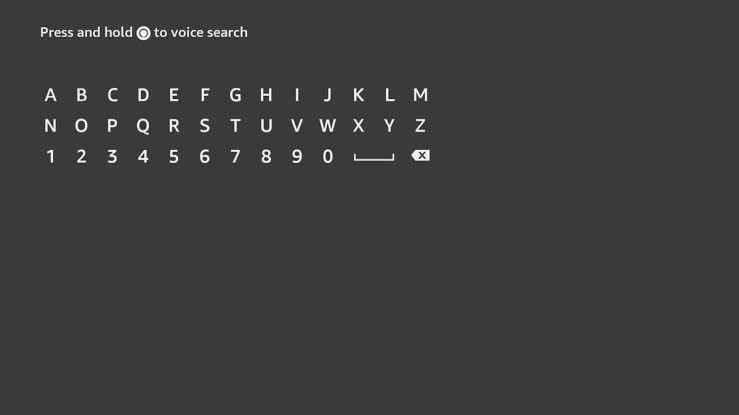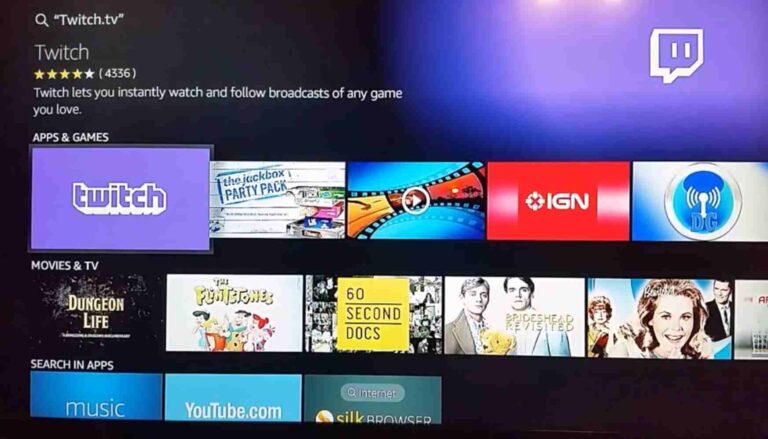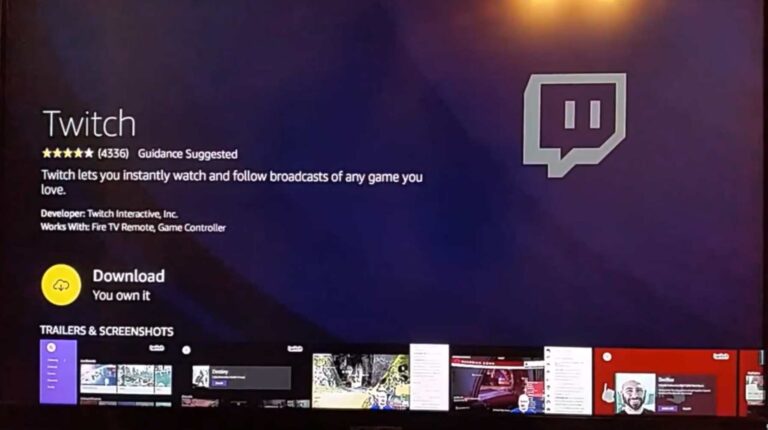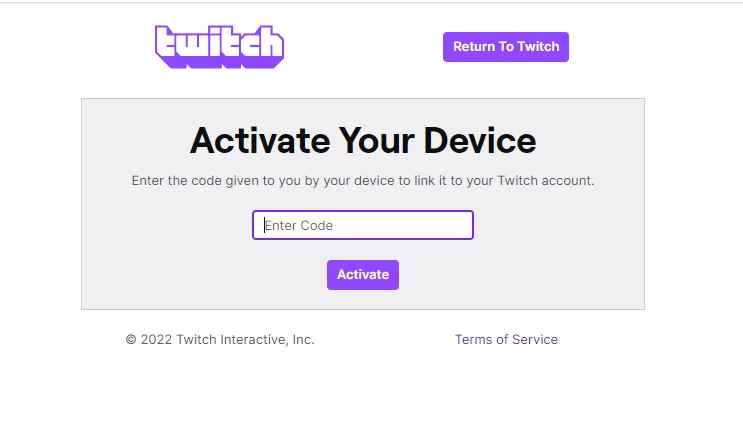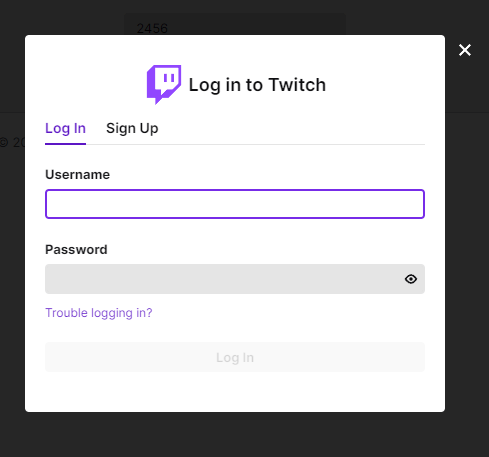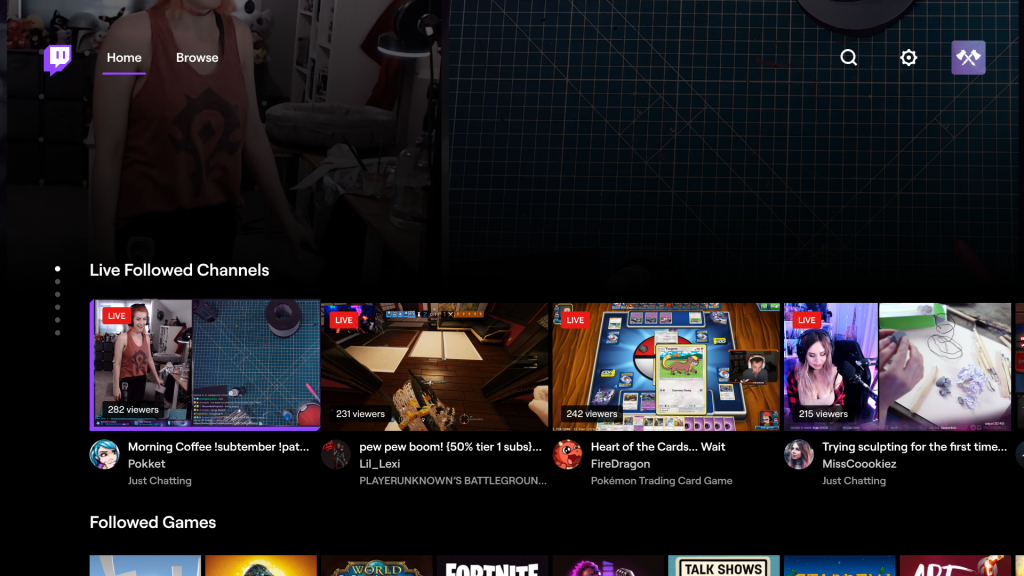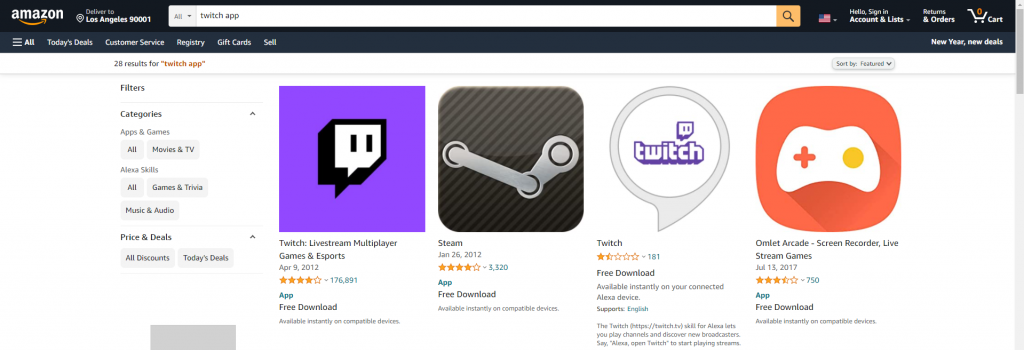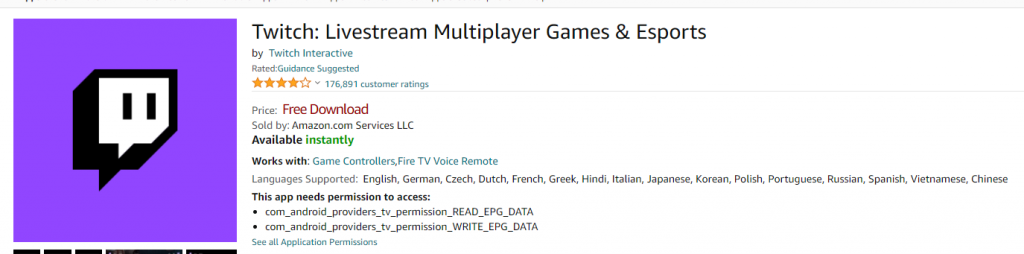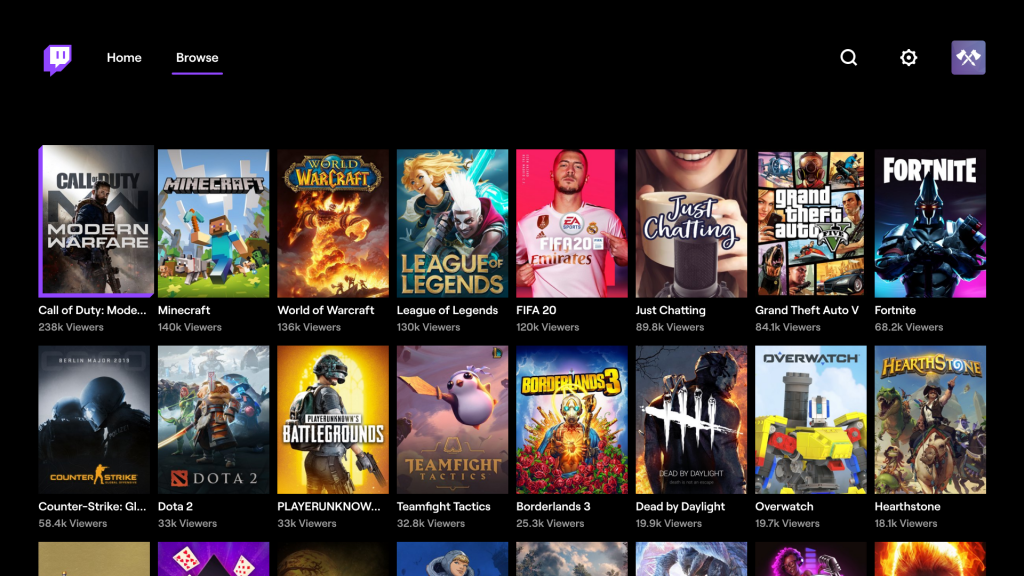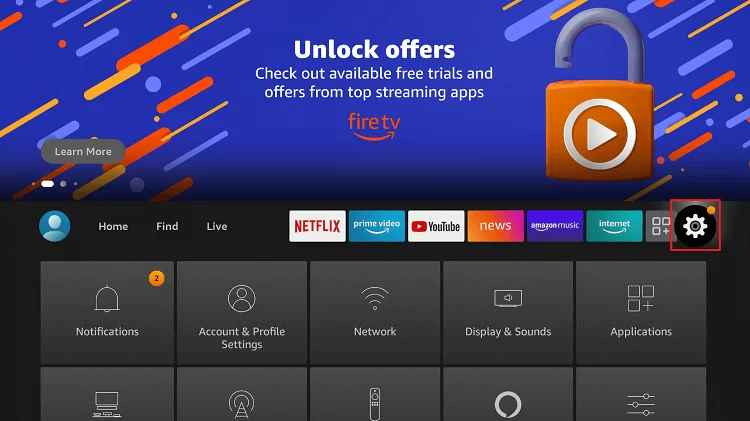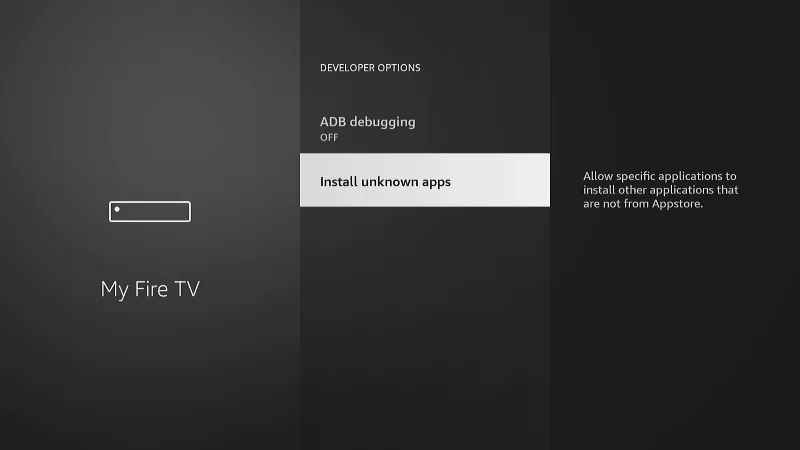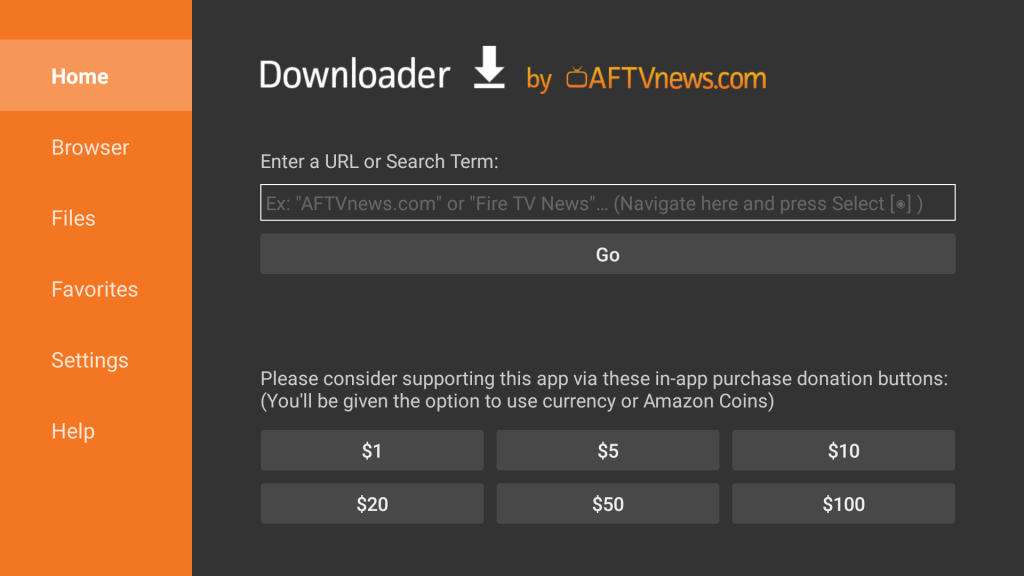Subscription Plans
As we already discussed that a subscription to Twitch is not necessary. But still, you can subscribe to the premium plans to get special privileges. Some of the subscription plans are mentioned below. You can cancel your Twitch Subscription anytime you want. For Tier- I – $4.99 per month. Tier – II – $9.99 per month. Tier -III – $24.99 per month.
How to Download Twitch on Firestick
Quick Guide: On your Firestick home, click Find > Select Search > Browse for Twitch > Click Get or Download > Click Open to launch.
- Setup your Firestick device on a TV and turn it on.
- Go to the home screen on your Firestick, and select the Find tab.
- Next, select the Search.
- Search for Twitch using the on-screen keyboard.
- Choose the Twitch app from the search result.
- Select the Get or Download button to install the Twitch app on Firestick.
- After installation, launch the Twitch application and follow the activation process.
How to Activate Twitch on Firestick
- Launch the Twitch app on your Fire TV device from the Apps section.
- You will receive an Activation Code on your Fire TV screen. Note it down. Note: If you didn’t get an activation code, click on the Login button to get it.
- Go to the Twitch activation site https://www.twitch.tv/activate/profile using any web browser on a PC.
- Type the Activation code and click Activate.
- Next, provide your Twitch account details and click Log In.
- You can stream any video of your choice.
Alternative Method – Install Twitch on Firestick from the Web
- Search for the Twitch app.
- Choose the Twitch app from the list of suggestions.
- Then, choose your Firestick device and Select the Deliver button.
- Now, the Twitch app will be installed on your Firestick when connected to an internet connection.
- Then, you can Sign-in to stream on Twitch.
- Select My Fire TV and tap Developer Options.
- Click on the Install Unknown Apps option and turn it on.
- Next, select Downloader and enable it.
- Launch the app and tap allow to access all the files.
- Enter the Download link in the URL field and click Go.
- Once the apk file gets downloaded, click Install to get the app.
- Click Done and click Open to launch Twitch. Once done, start streaming Twitch on Fire TV.
Other Supported Devices
Twitch on Apple TVChromecast TwitchTwitch on Roku