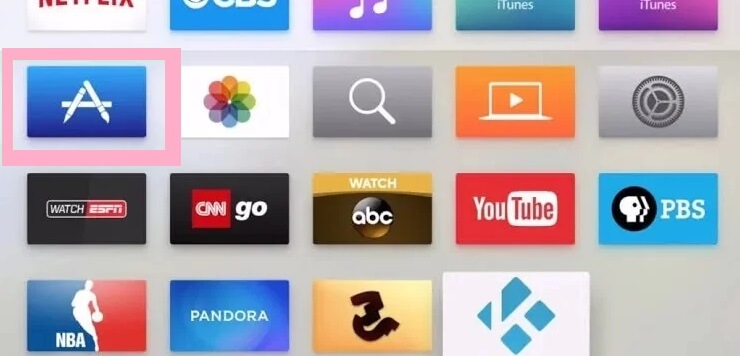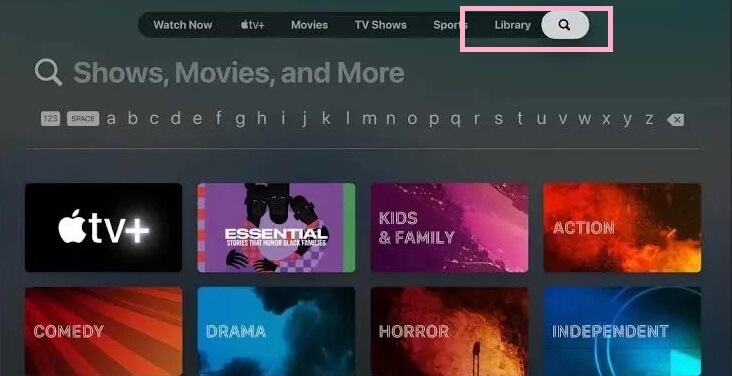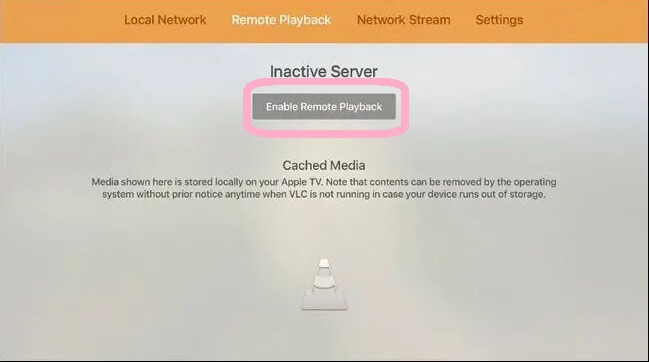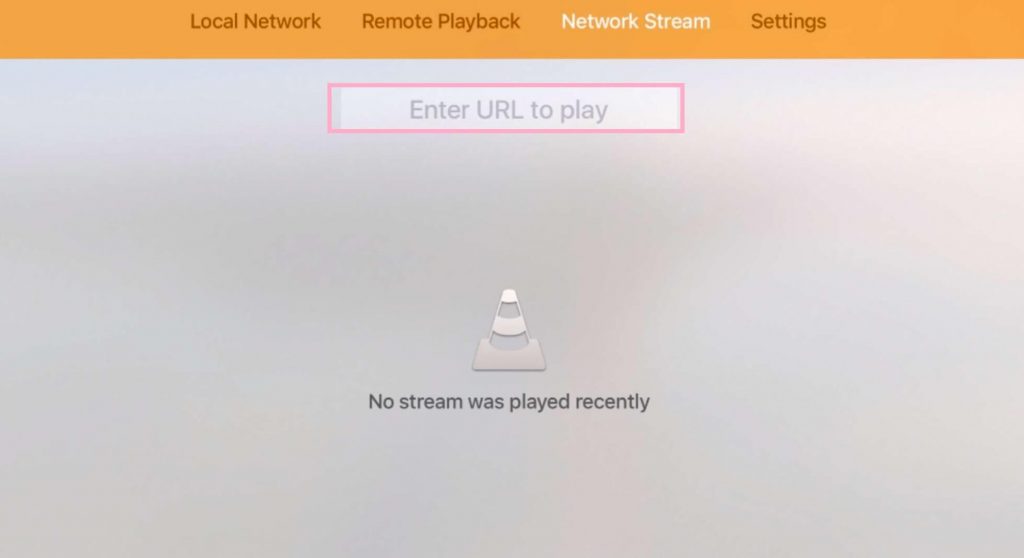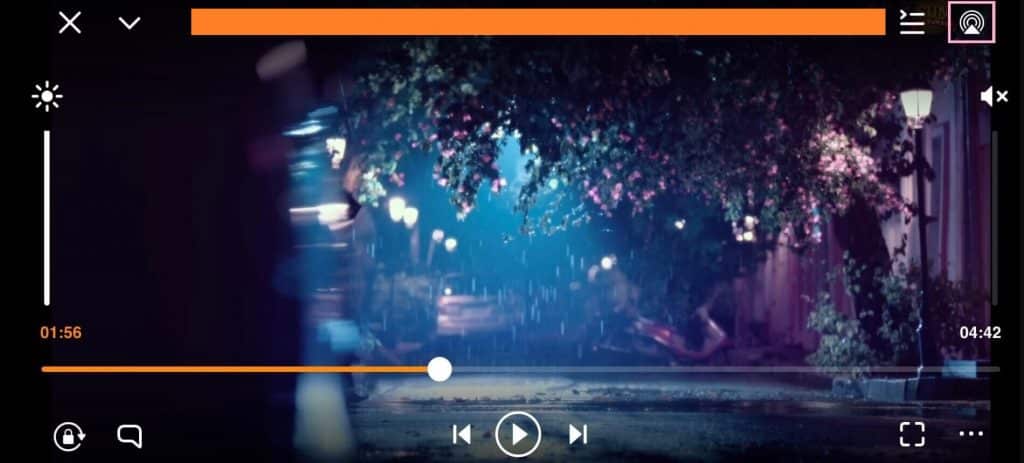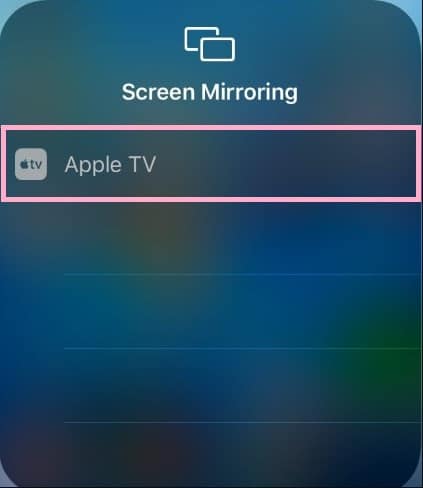The Apple TV 4K or 4th Generation users can install the VLC app from the App Store. If you have older Apple TV models, you can mirror the iPhone or iPad screen to Apple TV and can watch your favorite content on a larger screen.
How to Download VLC on Apple TV [4th Generation or Higher]
#1. Turn ON your Apple TV and connect it to a strong internet connection. #2. Locate the App Store on the home screen and select it. #3. Tap the Search icon at the top. #4. Type VLC in the search box and search for the app. #5. Tap the VLC app from the search results and hit the Get button to install the app on Apple TV.
How to Use VLC on Apple TV
#1. Launch the VLC Media Player on your tvOS. #2. Navigate to the Remote Playback tab and tap the button Enable Remote Playback. #3. Note down the IP address displayed on the Apple TV screen. #4. Turn ON your Mac and Launch a browser of your choice. #5. Navigate to the Search bar and enter the IP address exhibited on the TV screen. #6. You will be directed to the VLC’s Remote Playback Window. Here, drag and drop the media file from your Mac. #7. Now, the media file will be played on your Apple TV. #8. You can also add a URL of a video on the URL box under the Network Stream tab and can watch the video on your Apple TV. If you find any problem in streaming videos, restart your Apple TV and try playing the video again.
How to Get VLC on Apple TV (3rd Generation or Earlier)
#1. Connect your Apple TV to a WiFi network. Then, connect the iPhone/iPad to the Wi-Fi network same as your Apple TV. #2. Install and launch the VLC Media Player on your iOS device. #3. Play your favorite content on the VLC mobile app. #4. Hit the AirPlay icon on the playback screen. #5. From the pop-up menu, choose your Apple TV to mirror the iPhone/iPad screen. #6. From the top-left side of the screen, click on Audio Settings and the Audio option. #7. Next, navigate to the Audio Device option from the drop list and click on it. #8. Next, select the Audio Device option and select the AirPlay option. #9. A tick mark shows that the option is selected. #10. Under the Video option, you will find a drop list showing all the settings, including full screen. Choose the desired option, and you will get the same on your tvOS screen.