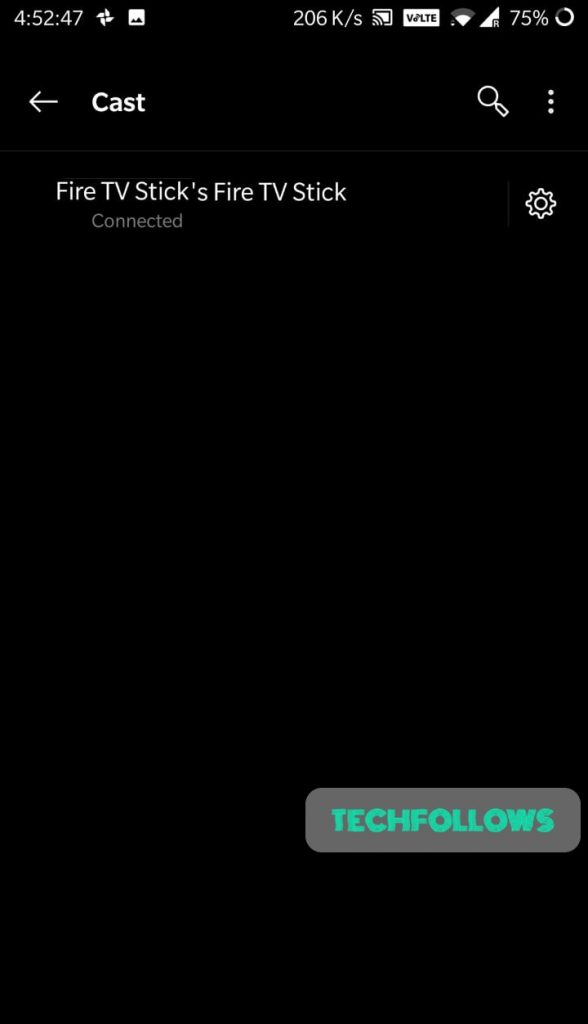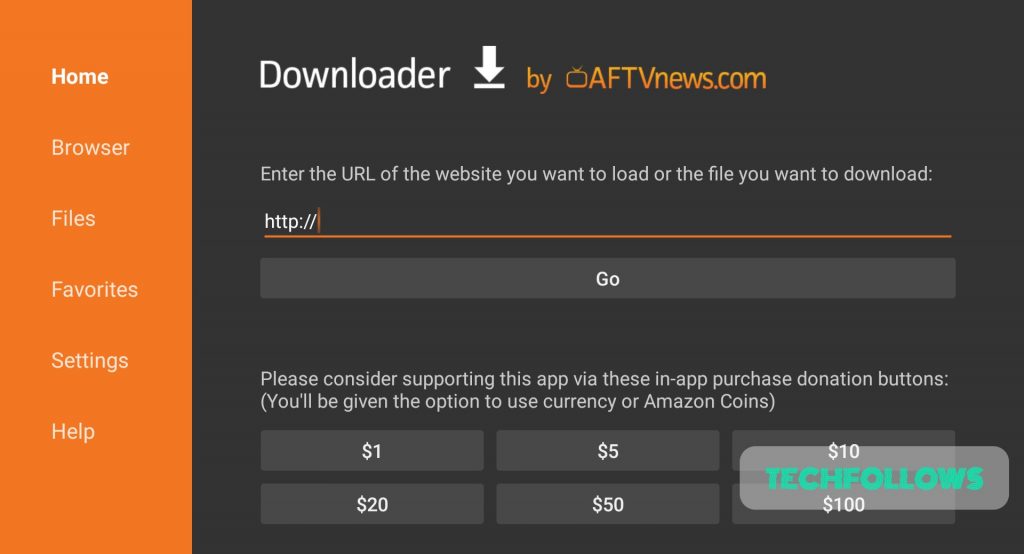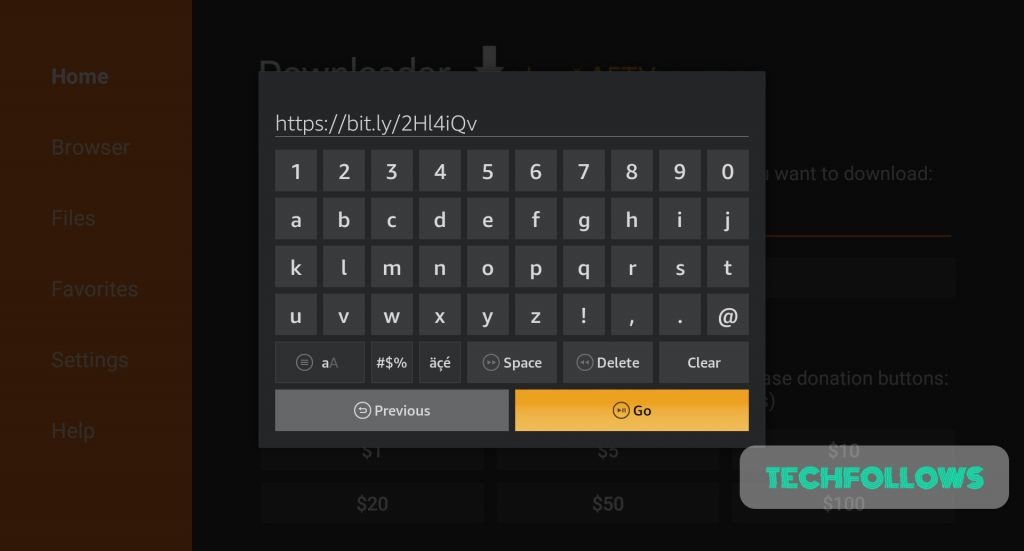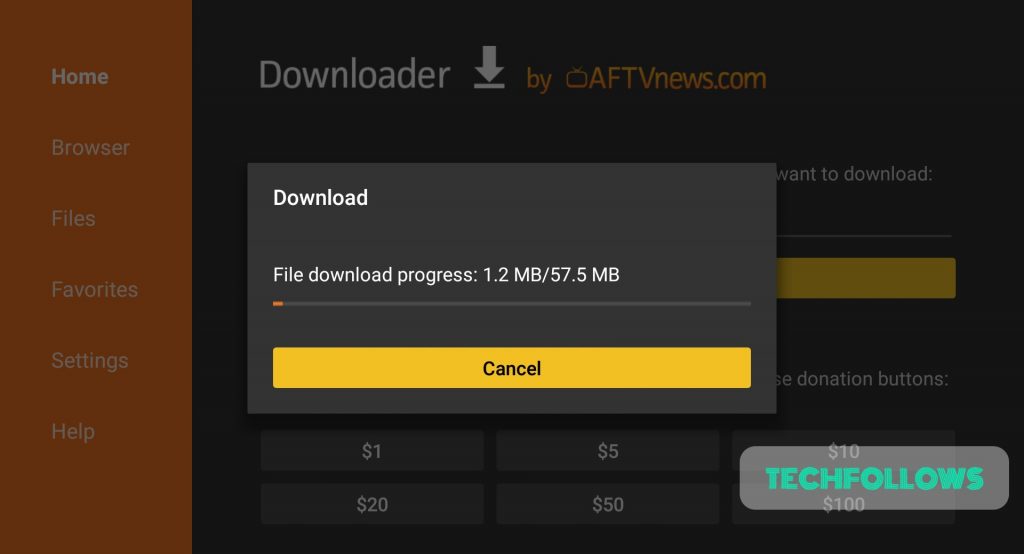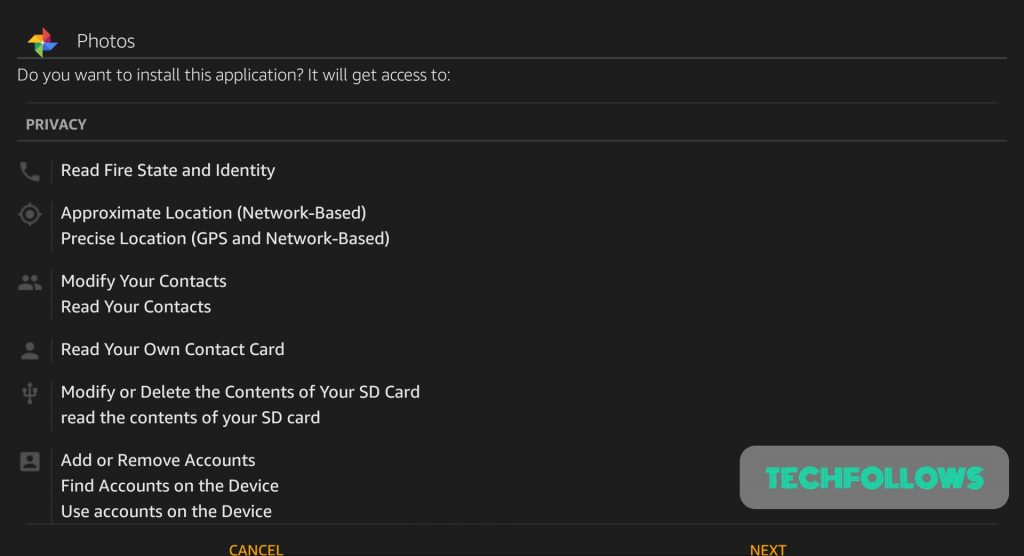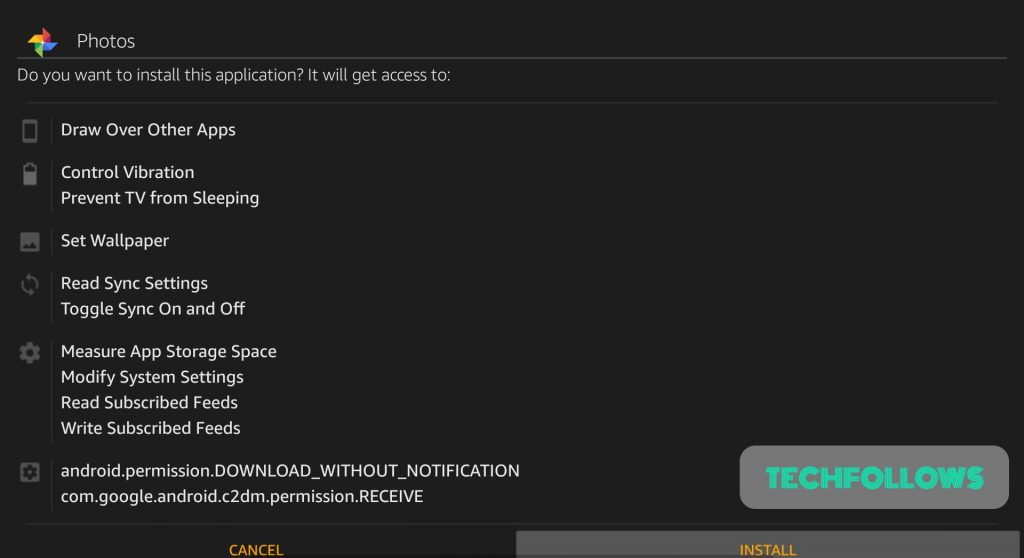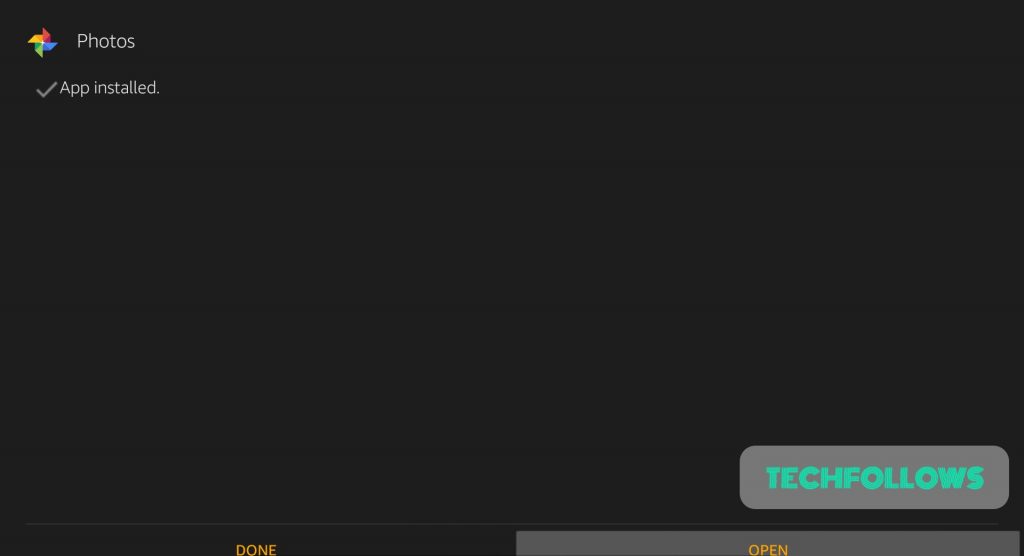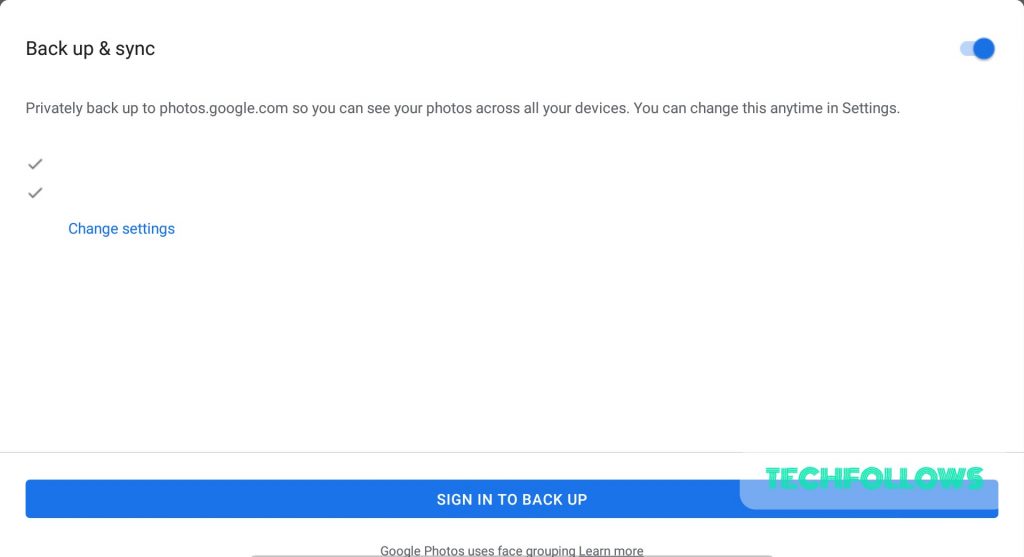How to Use Google Photos on Firestick
How to Cast Google Photos to Firestick
Casting is one of the simplest methods to see your photos on the TV using Google photos. Follow the below steps: #1: Connect your mobile and Firestick to the same WiFi network. #2: Long press the “Home” button on your Firestick and choose the “Screen Mirroring” option to enable it. #3: In your mobile, Go to Settings -> Connected Devices -> Connection Preference -> Cast. #4: Click on the Firestick device name which is displayed and connect to it. #6: Now open the Google Photos app. #7: You can now scroll through the photos and watch your favorite memories on the big screen.
Prerequisites:
Step1: You have to install the Downloader app on Firestick. Step2: Turn on Apps from unknown sources. Go to Settings -> My Fire TV -> Developer Options -> Apps from unknown sources -> Turn On on the dialogue box.
Install using Downloader
#1: Open the Downloader app. #2: Enter the URL “https://bit.ly/2Hl4iQv” and click “GO.” #3: The app will start downloading. #4: Once downloaded, it will automatically move to the app installation page. #5: Scroll down and click “Install.” #6: The app will start installing. #7: Click “Open” once the app gets installed. #8: Tap on the Delete button to delete the Google Photos APK.