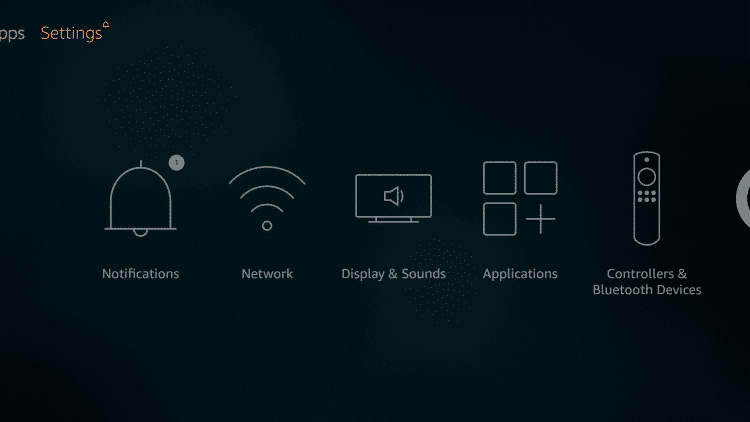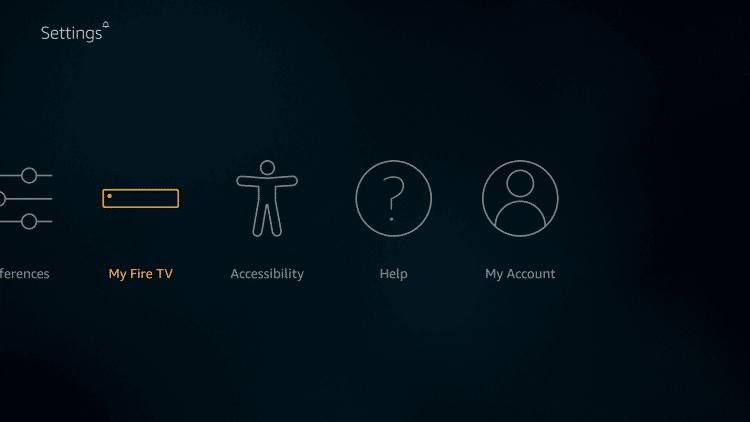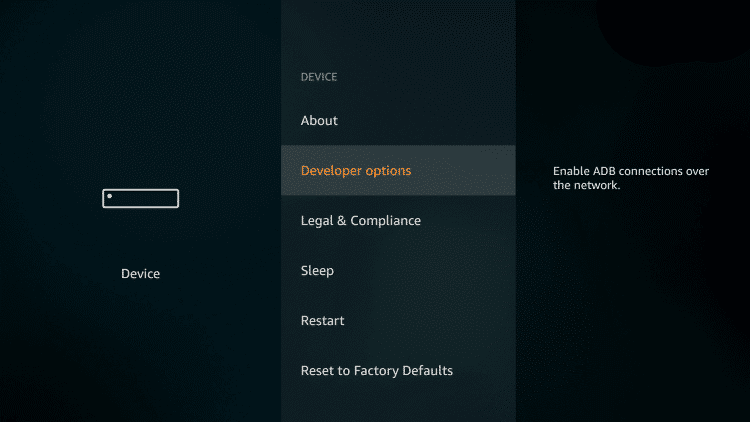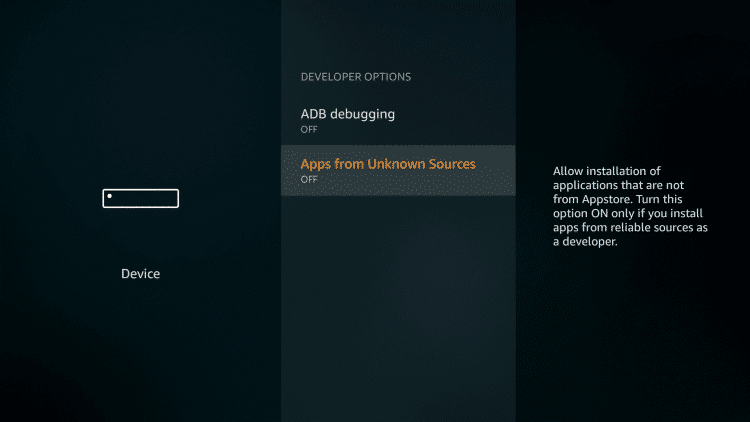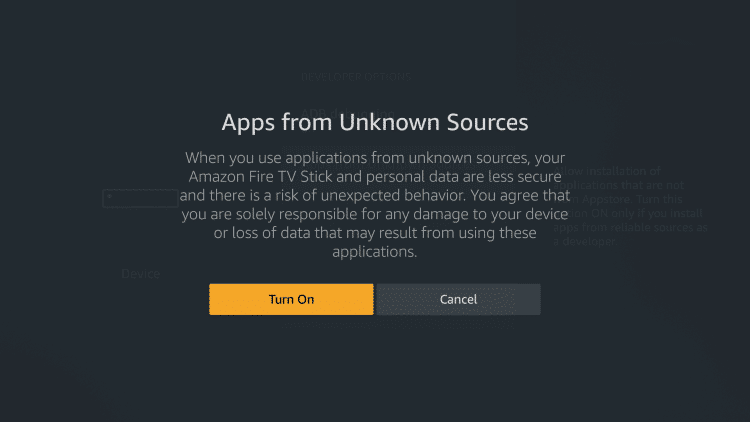Sapphire Secure on Firestick
Apps from Unknown Sources
Since you are downloading the app from third-party sources, you need to give permission to install apps from other sources. Follow the below instruction to give the necessary permission. #1: Tap the Settings on the Firestick Home screen. #2: Choose My Fire TV or Devices. #3: Click Developer options in the list. #4: Select Apps from Unknown Sources to turn on if it is turned off. #5: Choose Turn On option to turn on the feature.
Sapphire Secure IPTV on Firestick using Downloader
#1: Open the Downloader app, tap Allow if any pop-up prompts. #2: Click the Home button to get the search bar. In the search bar, type the Sapphire Secure IPTV’s URL http://bit.ly/2B6tLbu and click the Go button. #3: Wait for the download to complete. #4: When the download is complete, tap the Install button to start the installation process. #5: When the installation is complete, tap Open to launch the app.
Conclusion