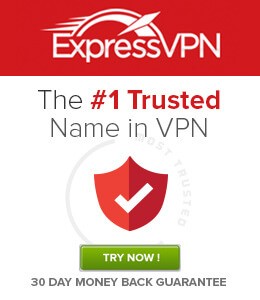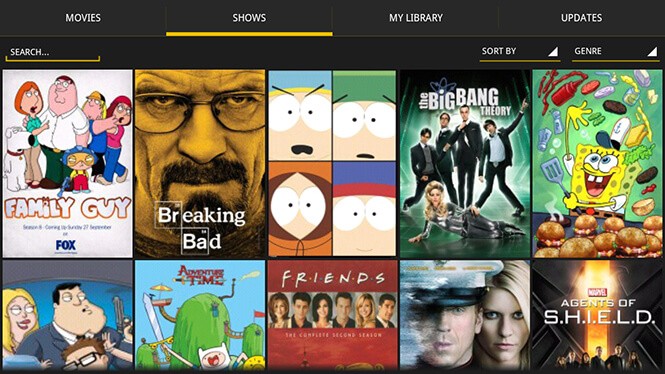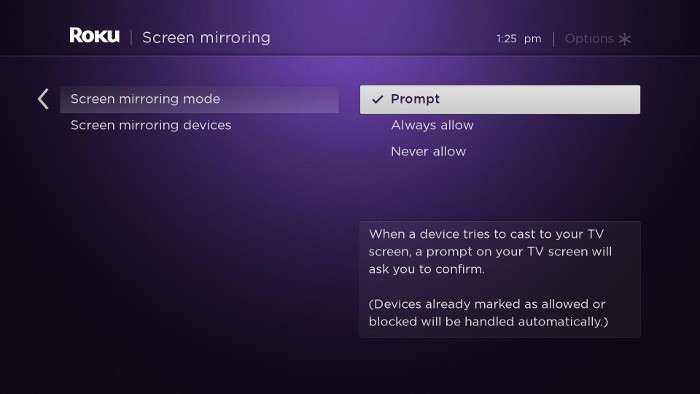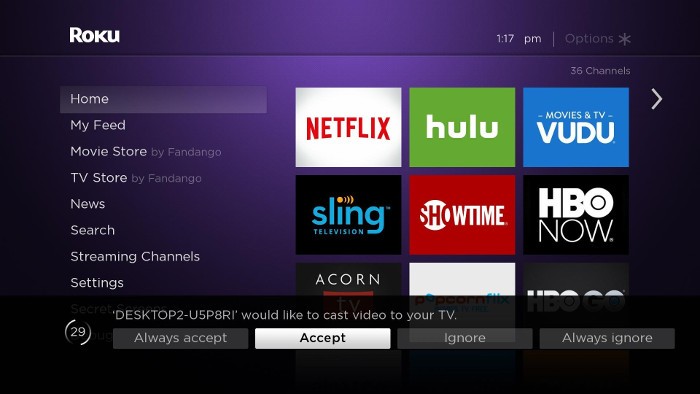Showbox and Roku
As Showbox streams contents for free, it is not available officially on any platform. You have to download it as a third party app on all mediums. Roku has its own OS called Roku OS. Before there was a way to sideload apps into Roku and that method is deactivated by Roku. Hence, you will not be able to sideload any third party apps into Roku. Disclaimer: Showbox might contain copyrighted contents and streaming them is against law. Also, there is a potential risk in using third-party apps as it might lead to data theft. If you still wish to use Showbox, then use it with a VPN like ExpressVPN. You can still use third party apps like Showbox, Mobdro, Terrarium TV and more on Roku. The most common method used is to mirror Showbox on Roku using an Android phone. You may also like: How to use Terrarium TV on Roku?
How to use Showbox on Roku?
As mentioned earlier, Roku OS doesn’t allow any third party installation. Hence, we will follow the below method to use Showbox on Roku: #1: Download Showbox APK on your Android mobile and install it on your device. #2: Now open Google Play Store and search “Cast to Roku“. #3: Plenty of apps will appear. Choose the best app with good reviews and maximum downloads and install it on your Android mobile. #4: Now connect your Roku and your Android to the same WiFi network. #5: Go to the settings tab in Roku and select “System” and then enable “Screen Mirroring” option on Roku. #6: Open Casting app on your mobile and search for the Roku device. #7: Once the device name gets displayed, connect it to your Android. Now your phone will be mirrored on your TV using Roku. #8: Open Showbox app on your mobile and play your favorite movie. As it is getting mirrored, the movie will get displayed on your TV through Roku. These are the steps needed to use Showbox on Roku. You may also like: How to Install Stremio on Roku Device?
Wrapping Up
This is the simplest method available to use Showbox on your Roku. Instead of using the Android mobile, you can also use Windows PC to wirelessly mirror on Roku. This method is applicable for all Roku devices like Roku 2, Roku 3, Roku 4, Roku Premiere, Roku Premiere+, Roku Express, Roku Express+ and other Roku devices as well. Thank You for reading this post. Visit www.techfollows.com for more tech tips and tricks. Comment your queries and feedback in the below section.