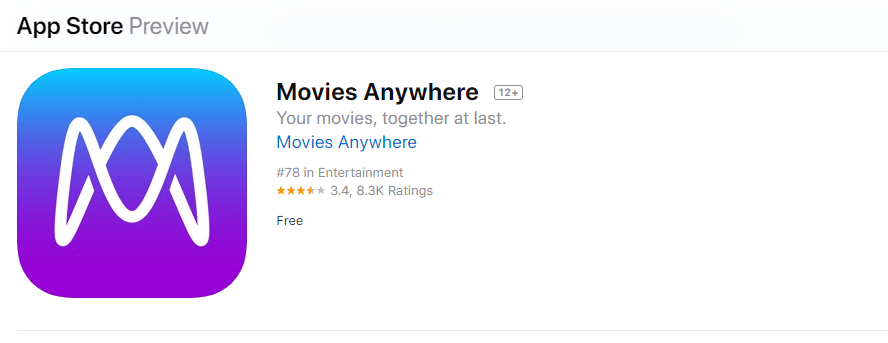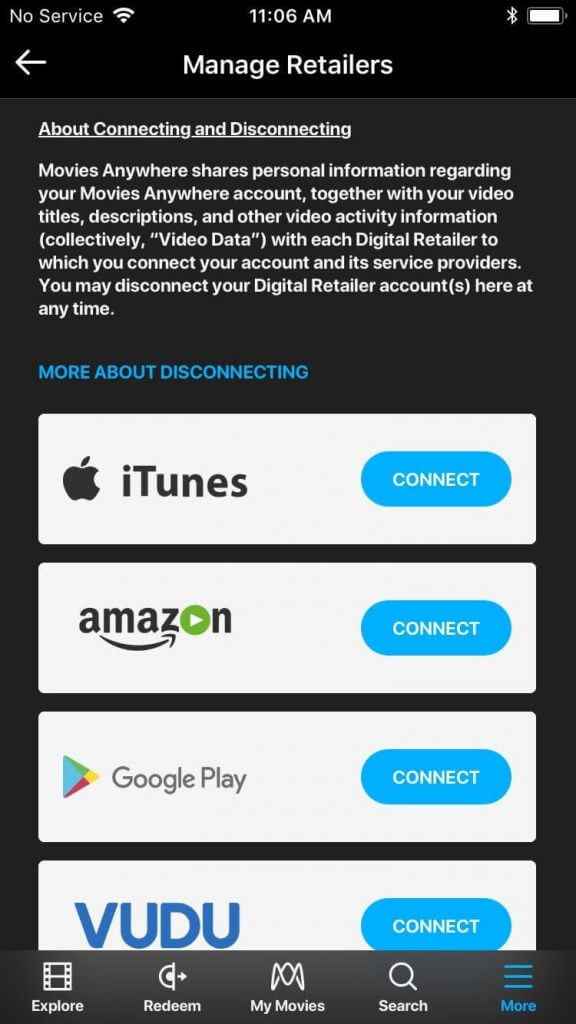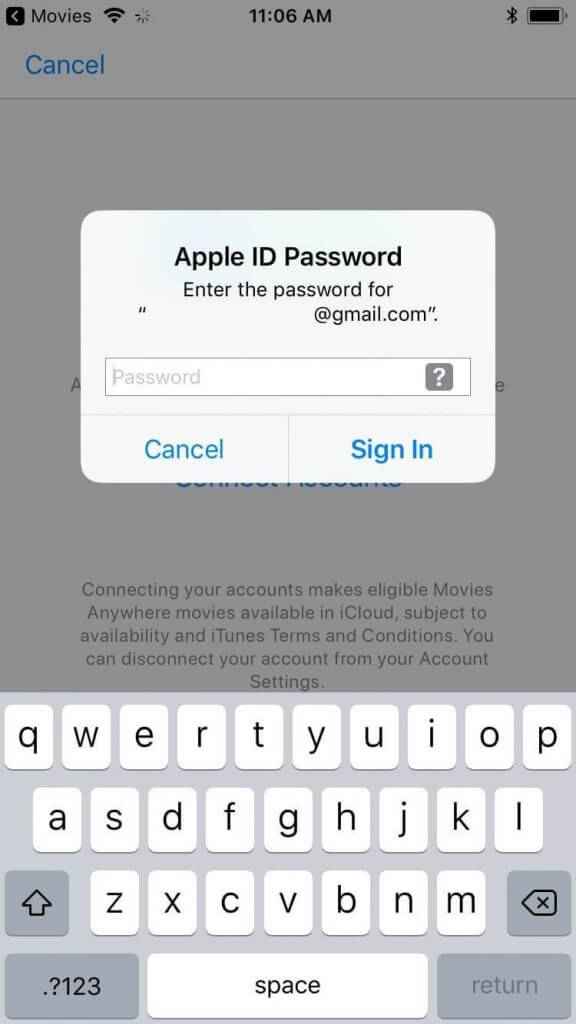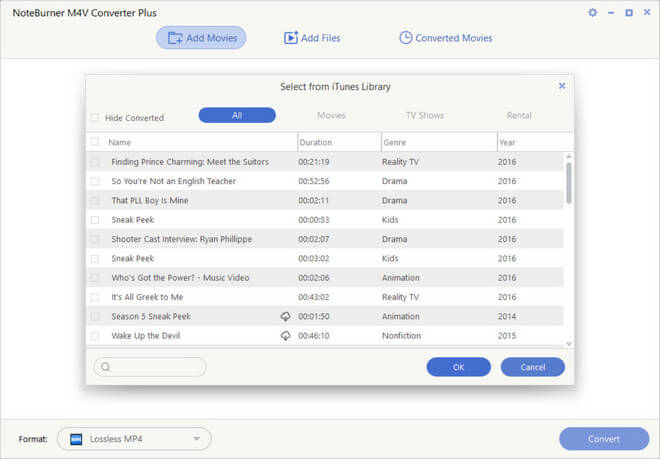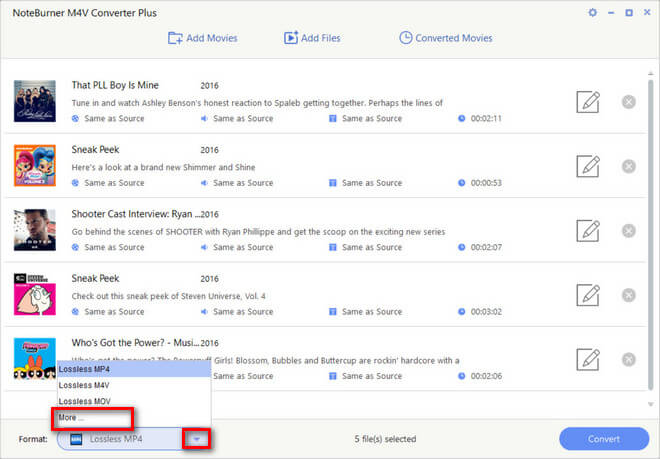It can be done in two ways.
Using Movies Anywhere in iOS smartphones.Using NoteBurner in Mac-books
Cast iTunes on Chromecast using Movies Anywhere:
#1: Install the Movies Anywhere app on your iPhone/ iPad. #2: Launch the app. Create a user account and select I agree to accept the terms and conditions. #3: Click the More icon and choose Manage Retailers. Press the iTunes Connect button. #4: Click Connect Account and choose Agree. Enter your Apple ID Password and tap Sign In. #5: Wait for the iTunes library to sync. #6: Click the Cast icon and choose the Chromecast-connected TV. #7: Select and play videos you want to cast. It will be streamed on your smart TV.
How to Cast iTunes from Macbook to Chromecast TV
With NoteBurner, you can stream any iTunes content on your smart TV using your PC/ Laptop. It is one of the popular apps to convert iTunes files so that you can stream them on Chromecast-connected TVs. #1: Install the NoteBurner M4V Converter Plus app on your Mac device by clicking this link. #2: After the successful installation, launch the app. #3: Click Add Movies. Select the desired files in the iTunes Library and click OK. #4: Now, click Format at the bottom of the window. Tap More… and choose Lossless MP4. #5: Click Convert at the bottom of the window. #6: Wait for the files to be converted. After the files are converted, open the Google Chrome browser on your iOS device. #7: Click the three-dotted icons in the top right corner of the window. #8: Choose the Cast option located next to the Print option. #9: Select the Chromecast-connected TV on the list of devices displayed. #10: After the browser is cast, drag and drop the file you want to stream to your Chromecast-connected TV. Now you can stream iTunes on any Chromecast-connected TV without any fuss. Install the NoteBurner app and stream your favorite iTunes content.