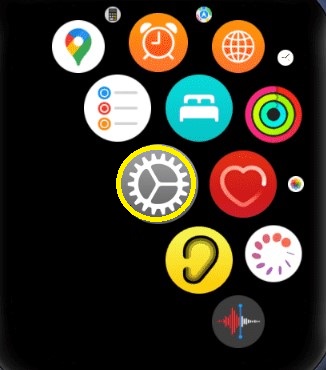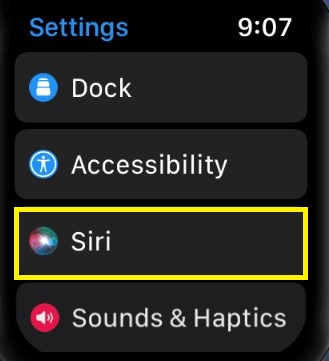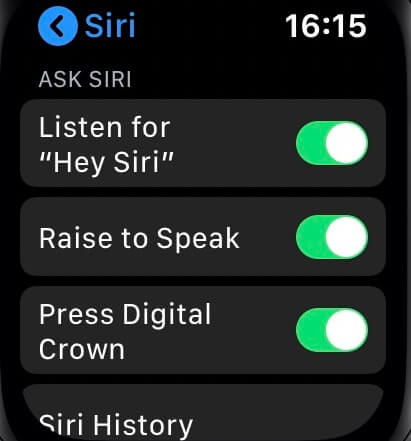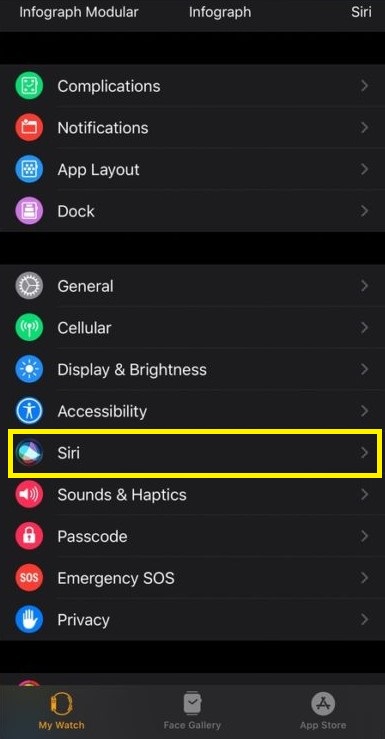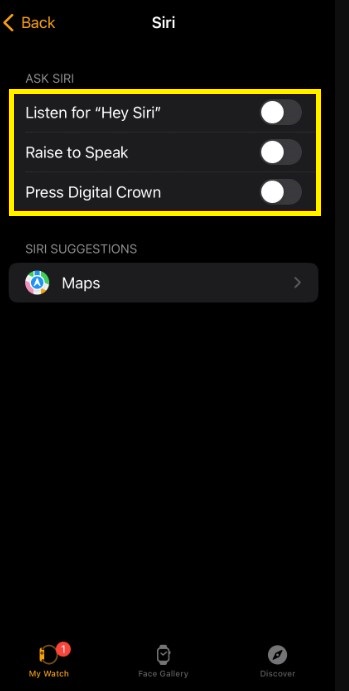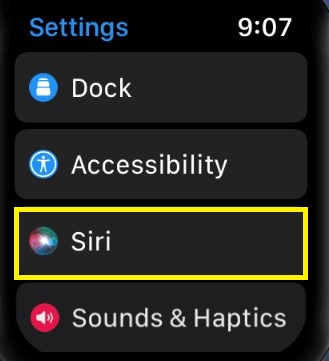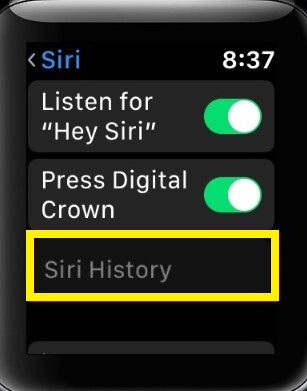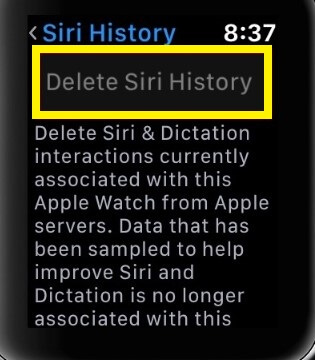How to Disable Siri on Apple Watch
#1. Turn ON the Apple Watch and press the Digital Crown. #2. Select the Settings icon. #3. Look for the option Siri and click it. #4. Here, you will find three options.
Listen for “Hey Siri” – Siri will appear if you say “Hey Siri.”Raise to Speak – Siri will be automatically summoned if you raise the watch to speak.Press Digital Crown – Siri will wake up when you press the digital crown button on the watchOS.
#5. Choose an option and tap the toggle switch to disable it. #6. If you want to completely disable Siri, tap the toggle buttons placed near the options Listen for “Hey Siri”, Raise to Speak, and Press Digital Crown. #7. Finally, tap the option Turn Off Siri to disable Siri on your watchOS device.
How to Turn Off Siri on Apple Watch using Watch App
#1. Launch the Watch app on your iPhone or iPad. #2. Navigate to the My Watch tab and tap Siri. #3. Tap the toggle button near the option Listen for “Hey Siri”, Raise to Speak, and Press Digital Crown to disable it. #4. Instead of disabling all the options, you can choose an option to limit the Siri function. Note: If Siri is not disabled, unpair your Apple Watch and repair it again.
How to Delete Siri History on the Apple Watch
Siri keeps track of your data and stores it for up to 6 months. You can delete the history by following the steps below.
- Navigate to the Settings app on your Apple Watch.
- Go to Siri and tap on Siri History.
- Click on Delete Siri History to complete the deletion.