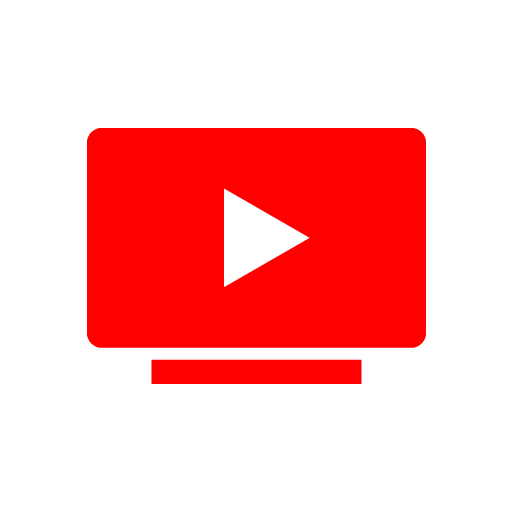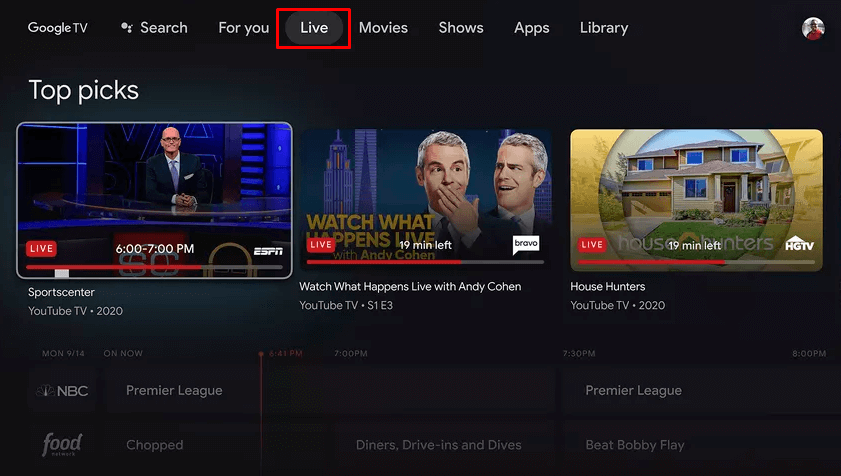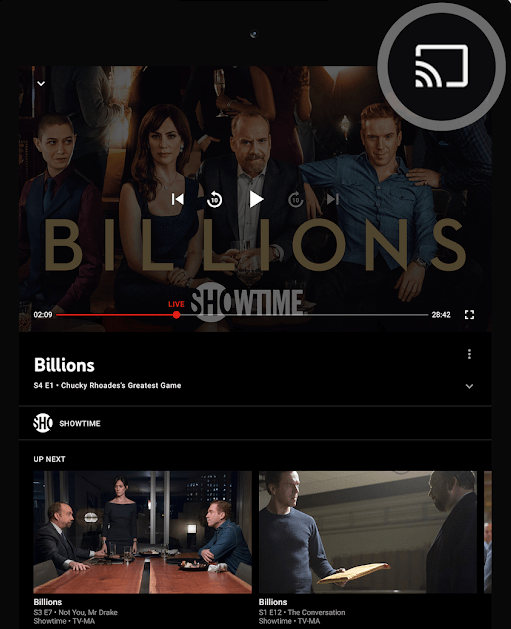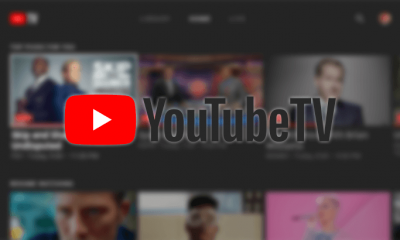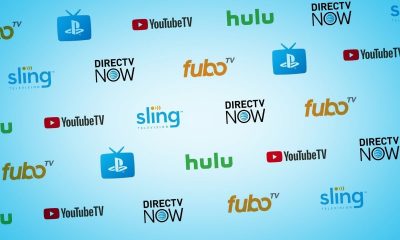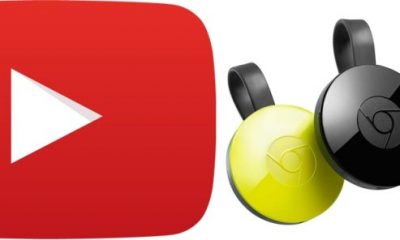YouTube TV offers 85+ live channels, and the list of channels includes ABC, CBS, FOX, NBC, ESPN, AMC, CNN, Food Network, HGTV, Comedy Central, etc. It has unlimited cloud DVR storage for recording live TV shows. The subscription permits simultaneous streaming on 3 devices. The user can create 6 profiles, and thereby single subscription is enough for a family to enjoy their own streaming with a personal content library.
YouTube TV Subscription
YouTube TV has only one subscription, and it costs $64.99 per month. It also has premium Add-ons like HBO Max, Showtime, Epix, and much more. The subscription comes with 2 weeks of free trial to test out the service. The Additional sports channels can be accessed with Sports Plus Add-on, and it includes NFL RedZone, FOX Soccer Plus, FOX College Sports, Gol TV, etc. The subscription can be canceled at any time as per the wish. You can visit the official site of YouTube TV to purchase the subscription and check out the available channels in your location with ZIP code.
Watch YouTube TV on Google TV
#1 Connect Google TV to your TV and then launch it. #2 Ensure that the Google account you configured on Google TV has a YouTube TV subscription. #3 Click the Live tab in the Google TV home screen to get YouTube TV streaming. #4 Select the desired channel from the TV guide at the bottom. You can also stream channels on YouTube TV using Google Assistant. After launching and signing in to Google TV, press the Google Assistant button on the remote and give a voice command like “Play FOX.”
Alternative Way to Stream YouTube TV
There is an alternative way to watch YouTube TV on the TV, and it is accessible via casting. YouTube TV has an inbuilt cast icon to connect with the Chromecast. #1 Connect your Smartphone to the same Wi-Fi network where your Google TV is connected. #2 Install YouTube TV from Google Play Store and App Store on your Android and iPhone, respectively. #3 Open YouTube TV and sign in with your account credentials. #4 Select the channel to stream and click the Cast icon at the top right corner. #5 Choose the Google TV and connect to it for casting. #6 Now you can watch YouTube TV on TV from your Smartphone.
Conclude
YouTube TV is one of the best streaming services for live TV in the United States. The unlimited cloud DVR lets you record the contents without any limitations. This service is comparatively cheaper than the other streaming services. If you have any queries with the above article, please let us know in the comments section. Follow our Facebook and Twitter pages to get more updates on tech articles.